What Is The Components Of A Computer
aseshop
Sep 19, 2025 · 8 min read
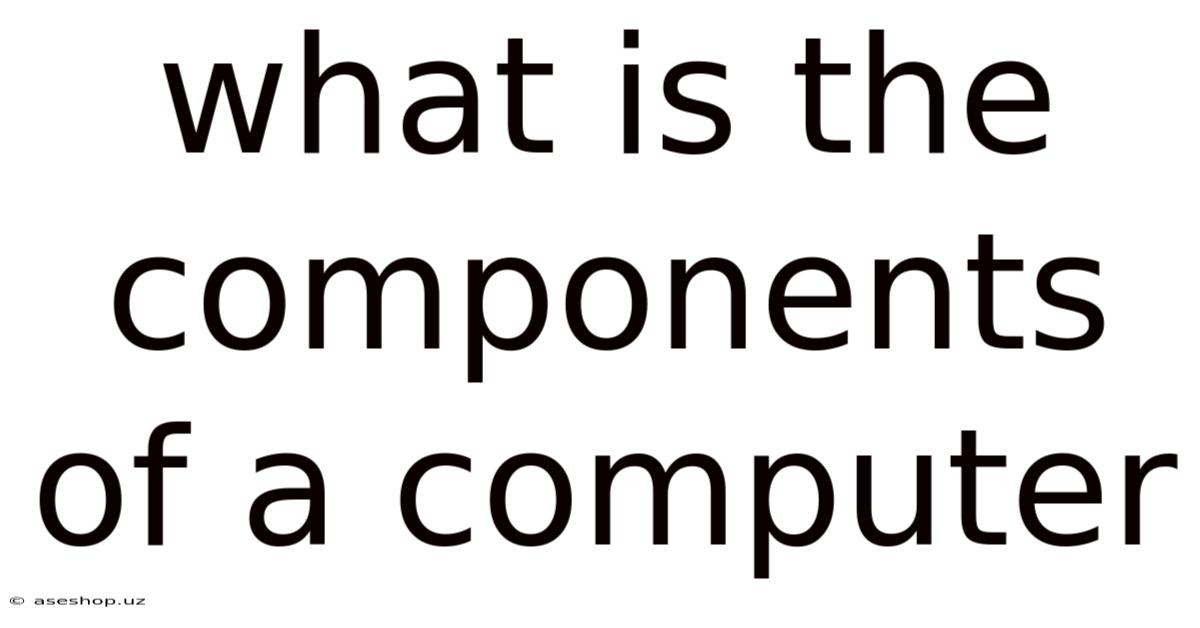
Table of Contents
Decoding the Digital Beast: A Comprehensive Guide to Computer Components
Understanding the inner workings of a computer can seem daunting, like peering into a complex machine of blinking lights and whirring fans. But beneath the surface lies a surprisingly elegant system of interconnected components, each playing a crucial role in bringing your digital world to life. This comprehensive guide breaks down the essential components of a computer, explaining their functions in a clear and accessible way, empowering you to become more tech-savvy and confident in your understanding of this ubiquitous technology. We’ll explore everything from the brain of the operation – the CPU – to the storage that holds your precious data.
1. The Central Processing Unit (CPU): The Brain of the Operation
The CPU, or Central Processing Unit, is the heart and soul of your computer. Often referred to as the "processor" or "microprocessor," it's the primary component responsible for executing instructions from software programs. Think of it as the brain of the operation, performing billions of calculations per second to make your computer function.
The CPU's performance is largely determined by several key factors:
- Clock Speed: Measured in gigahertz (GHz), this represents the number of cycles the CPU completes per second. A higher clock speed generally means faster processing.
- Number of Cores: Modern CPUs often have multiple cores, allowing them to handle multiple tasks simultaneously. More cores generally translate to improved multitasking capabilities.
- Cache Memory: This is a small, high-speed memory located within the CPU itself. It stores frequently accessed data, allowing the CPU to retrieve information much faster than from the main system memory (RAM). Larger cache sizes typically lead to faster processing.
- Architecture: The underlying design of the CPU impacts its efficiency and performance. Different architectures (like x86-64 from Intel and AMD) have their own strengths and weaknesses.
Understanding these specifications can help you choose a CPU that meets your specific needs, whether you're a casual user, a gamer, or a professional requiring high-performance computing.
2. Random Access Memory (RAM): The Short-Term Memory
RAM, or Random Access Memory, acts as the computer's short-term memory. It's where the operating system, currently running programs, and data being actively used are stored. Unlike permanent storage (like a hard drive or SSD), RAM is volatile, meaning its contents are lost when the power is turned off.
RAM's speed and capacity significantly influence a computer's overall performance. More RAM allows you to run more programs simultaneously without experiencing slowdowns. Faster RAM (measured in megahertz [MHz] or gigahertz [GHz]) speeds up data access, leading to quicker application loading and overall responsiveness. The type of RAM (like DDR4, DDR5) also plays a significant role in determining its performance and compatibility with your motherboard.
3. Motherboard: The Central Hub
The motherboard is the main circuit board of a computer. It acts as the central hub connecting all the other components, including the CPU, RAM, storage devices, and expansion cards. It provides the pathways for data to flow between these components. Think of it as the central nervous system of your computer.
The motherboard's features influence your computer's capabilities. Consider the following aspects when selecting a motherboard:
- CPU Socket: This determines the type of CPU your motherboard is compatible with.
- RAM Slots: The number of RAM slots dictates how much RAM you can install.
- Expansion Slots: These slots allow you to add expansion cards, like graphics cards, sound cards, or network interface cards.
- Chipset: This controls the communication between the CPU, RAM, and other components.
- Form Factor: This refers to the size and shape of the motherboard, which influences the size and type of case you can use.
4. Storage Devices: The Long-Term Memory
Storage devices provide long-term storage for your operating system, applications, and files. Unlike RAM, storage devices retain data even when the power is off. Common types of storage devices include:
- Hard Disk Drives (HDDs): These use spinning platters and a read/write head to store and retrieve data. They are generally less expensive than SSDs but slower.
- Solid State Drives (SSDs): These use flash memory to store data, offering much faster read and write speeds compared to HDDs, leading to faster boot times and application loading. They are generally more expensive than HDDs, but the price difference is shrinking.
- Optical Drives (CD/DVD/Blu-ray): These are used to read and write data to optical discs. Their use has significantly decreased with the rise of digital distribution.
5. Graphics Processing Unit (GPU): The Visual Engine
The GPU, or Graphics Processing Unit, is a specialized electronic circuit designed to rapidly manipulate and alter memory to accelerate the creation of images in a frame buffer intended for output to a display device. While integrated GPUs (built into the CPU) handle basic graphics, dedicated GPUs (separate cards) are essential for gaming, video editing, and other graphically intensive tasks. Dedicated GPUs have their own memory (VRAM) and processing power, significantly enhancing visual performance.
6. Power Supply Unit (PSU): The Energy Source
The PSU, or Power Supply Unit, is responsible for converting AC power from the wall outlet into DC power that your computer components can use. It provides the necessary voltage and amperage to power all the components, ensuring stable and reliable operation. Choosing a PSU with sufficient wattage (measured in watts) is crucial to prevent power shortages and potential damage to your components.
7. Input Devices: Interacting with the Computer
Input devices allow you to interact with your computer and provide it with information. Common examples include:
- Keyboard: Allows you to type text and enter commands.
- Mouse: Used for pointing and clicking on screen elements.
- Touchscreen: Provides a direct interface for interacting with the computer using your fingers.
- Microphone: Used for voice input and recording audio.
- Webcam: Captures video and images for video conferencing and other applications.
- Game Controllers: Specialized input devices for playing video games.
8. Output Devices: Receiving Information from the Computer
Output devices display or present information from the computer. Common examples include:
- Monitor: Displays visual information, such as text, images, and videos.
- Printer: Produces hard copies of documents and images.
- Speakers: Produce audio output.
- Headphones: Provide private audio output.
9. Case: Protecting the Components
The computer case houses all the internal components, providing protection from physical damage and dust. Different cases offer varying levels of cooling and expandability, catering to different needs and budgets. Case selection should consider factors such as size (form factor), cooling capabilities, and expandability.
10. Operating System (OS): The Software Foundation
While not a physical component, the Operating System (OS) is critical to a computer's functionality. It manages hardware resources, provides a user interface, and allows you to run applications. Popular operating systems include Windows, macOS, and Linux. The OS acts as the bridge between the hardware and the software, allowing everything to work together seamlessly.
11. Peripherals: Extending Computer Functionality
Peripherals are external devices that connect to the computer to expand its functionality. These include printers, scanners, external hard drives, USB flash drives, and other devices that connect via various interfaces (USB, Thunderbolt, etc.). Peripherals significantly expand a computer's capabilities beyond its core functions.
Understanding the Interconnections: A Holistic View
While each component plays a specific role, their interaction is crucial to the computer's overall performance. The motherboard serves as the central connection point, allowing data to flow seamlessly between the CPU, RAM, storage devices, and other components. The operating system acts as the software layer that manages these interactions, ensuring that everything runs smoothly.
Think of a car analogy: the engine (CPU) provides power, the transmission (motherboard) distributes that power, the fuel (electricity) comes from the power supply, the wheels (output devices) drive the movement, the steering wheel (input devices) controls the direction, and the driver (operating system) makes it all work. Each part is crucial, and their interplay determines the overall performance and functionality of the vehicle. Similarly, the effective working of a computer relies on the seamless integration of all its components.
Frequently Asked Questions (FAQ)
Q: What is the difference between RAM and ROM?
A: RAM (Random Access Memory) is volatile memory used for temporary storage of data and instructions currently in use. ROM (Read-Only Memory) is non-volatile memory containing permanent instructions, such as the BIOS (Basic Input/Output System).
Q: How much RAM do I need?
A: The amount of RAM you need depends on your usage. 8GB is generally sufficient for basic tasks, while 16GB or more is recommended for gaming, video editing, or other demanding applications.
Q: What is the difference between an HDD and an SSD?
A: HDDs (Hard Disk Drives) are mechanical devices using spinning platters, while SSDs (Solid State Drives) are electronic devices using flash memory. SSDs are significantly faster but generally more expensive.
Q: How do I choose a power supply?
A: Choose a power supply with sufficient wattage to power all your components, accounting for future upgrades. It’s good practice to select a PSU with a wattage slightly higher than your estimated needs. Also, consider the PSU's efficiency rating (e.g., 80+ Bronze, Gold, Platinum) for better energy efficiency.
Conclusion: Empowering Your Tech Understanding
Understanding the components of a computer is crucial for troubleshooting, upgrading, and making informed purchasing decisions. While the specifics may seem complex, the fundamental functions are relatively straightforward. This guide provides a solid foundation for anyone looking to improve their technical understanding of computers, enabling you to confidently navigate the world of technology and make informed choices about your computing needs. By understanding the roles and interactions of these core components, you are well on your way to becoming a more proficient and savvy computer user.
Latest Posts
Latest Posts
-
Does The Independent Variable Go On The X Axis
Sep 19, 2025
-
Advantages And Disadvantages Of Job Training
Sep 19, 2025
-
Endothermic And Exothermic Reactions With Examples
Sep 19, 2025
-
Effect Of Enzyme Concentration On Enzyme Activity
Sep 19, 2025
-
Personal Licence Exam Questions And Answers
Sep 19, 2025
Related Post
Thank you for visiting our website which covers about What Is The Components Of A Computer . We hope the information provided has been useful to you. Feel free to contact us if you have any questions or need further assistance. See you next time and don't miss to bookmark.