What Is In A Computer System
aseshop
Sep 19, 2025 · 8 min read
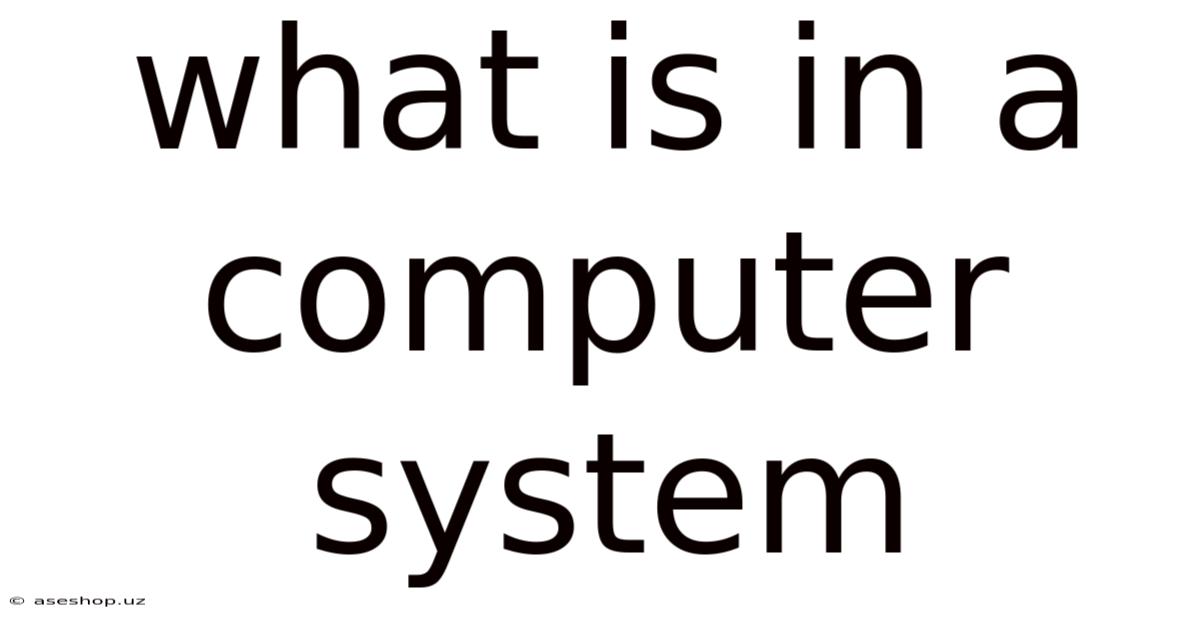
Table of Contents
Decoding the Digital World: A Deep Dive into What's Inside a Computer System
Understanding what constitutes a computer system goes beyond simply knowing the parts you can see. It's about grasping the intricate interplay of hardware and software, the physical components and the instructions that bring them to life. This comprehensive guide will explore every facet of a computer system, from the fundamental building blocks to the complex processes that enable its functionality. We'll unravel the mysteries behind the seemingly simple act of turning on your computer and delve into the fascinating world of digital technology.
I. The Hardware Heart: Physical Components of a Computer System
The hardware of a computer system forms the physical foundation upon which everything else is built. These are the tangible parts you can touch and see, and they are responsible for processing information and interacting with the outside world. Let's break down the key components:
A. The Central Processing Unit (CPU): The Brain of the Operation
The CPU, also known as the microprocessor or processor, is the heart of any computer system. It’s the central processing unit that performs calculations, executes instructions, and manages the flow of data. Think of it as the brain of the computer, responsible for carrying out all the commands you give it. Key aspects of the CPU include:
- Cores: Modern CPUs often feature multiple cores, allowing them to handle multiple tasks simultaneously, improving performance significantly. The more cores, the greater the potential for multitasking.
- Clock Speed: Measured in gigahertz (GHz), the clock speed represents the number of cycles the CPU can perform per second. A higher clock speed generally translates to faster processing.
- Cache Memory: This is a small, fast memory located within the CPU itself. It stores frequently accessed data, allowing the CPU to retrieve information much faster than from the main memory (RAM).
B. Random Access Memory (RAM): The Short-Term Memory
RAM is the computer's short-term memory. It stores the data and instructions that the CPU is currently using. Unlike storage devices (like hard drives or SSDs), RAM is volatile, meaning the data is lost when the power is turned off. The amount of RAM significantly impacts the computer's ability to multitask and run demanding applications smoothly. More RAM generally means better performance, especially when running multiple programs simultaneously.
C. Storage Devices: The Long-Term Memory
These devices store data persistently, even when the computer is turned off. Common types include:
- Hard Disk Drives (HDDs): These use spinning platters and read/write heads to store data magnetically. They are generally cheaper per gigabyte but slower than SSDs.
- Solid State Drives (SSDs): SSDs use flash memory to store data, offering much faster read and write speeds than HDDs, resulting in quicker boot times and application loading.
- Optical Drives (CD/DVD/Blu-ray): These are used to read and write data to optical discs. Their usage has decreased significantly with the prevalence of digital downloads and cloud storage.
D. Motherboard: The Central Hub
The motherboard is the main circuit board of the computer. It connects all the components together, providing pathways for data and power to flow between them. It houses the CPU socket, RAM slots, expansion slots (for graphics cards, sound cards, etc.), and various other connectors. It’s the central nervous system connecting everything.
E. Graphics Processing Unit (GPU): Visual Powerhouse
The GPU, or graphics card, is a specialized processor designed to handle graphical computations. It's essential for displaying images, videos, and running graphically intensive applications like video games. Dedicated GPUs significantly enhance visual performance compared to integrated graphics (built into the CPU).
F. Power Supply Unit (PSU): The Energy Source
The PSU converts AC power from the wall outlet into DC power that the computer components can use. It's crucial for providing stable and sufficient power to all parts of the system.
G. Input and Output Devices (I/O): Interacting with the World
These devices allow you to interact with the computer and receive information from it:
- Input Devices: Keyboard, mouse, microphone, scanner, webcam. These allow you to provide instructions and data to the computer.
- Output Devices: Monitor, printer, speakers, headphones. These display or transmit information from the computer.
II. The Software Soul: Instructions and Applications
While hardware provides the physical infrastructure, software is the set of instructions that tells the hardware what to do. It's the intangible layer that breathes life into the machine. Key aspects of software include:
A. Operating System (OS): The Master Controller
The OS is the fundamental software that manages all the hardware and software resources of the computer. It acts as an intermediary between you and the hardware, allowing you to interact with the system. Popular operating systems include Windows, macOS, Linux, and Android (for mobile devices). The OS manages:
- Memory management: Allocating and deallocating RAM to different applications.
- Process management: Managing running programs and ensuring they have the resources they need.
- File system management: Organizing and accessing files on storage devices.
- Input/output management: Handling communication between the computer and input/output devices.
B. Applications: Specialized Tools
Applications are programs designed to perform specific tasks. These range from simple text editors and web browsers to complex video editing software and games. These programs run on top of the operating system, leveraging its resources to function.
C. Drivers: Bridging the Gap
Drivers are specialized programs that allow the operating system to communicate with specific hardware devices. Without the correct drivers, your operating system won’t recognize and utilize the hardware correctly. For example, a printer driver enables the OS to communicate with your printer.
D. Firmware: Embedded Instructions
Firmware is a type of software embedded into hardware devices, such as the BIOS (Basic Input/Output System) on your motherboard. It's responsible for initializing the hardware when the computer is turned on and loading the operating system.
III. The Interconnectedness: How It All Works Together
The power of a computer system lies in the seamless interaction between hardware and software. When you turn on your computer, the process begins with the BIOS, which initializes the hardware and checks for errors. Then, the BIOS loads the bootloader, a small program that loads the operating system into RAM. Once the OS is loaded, it manages all the hardware and software resources, allowing you to run applications and interact with the system.
Every action you perform—typing, clicking, opening a file—involves a complex series of interactions between the hardware and software. The keyboard sends signals to the motherboard, which relays them to the CPU. The CPU processes the instructions, interacts with RAM and storage devices, and sends signals back to the output devices to display the results on your screen. This continuous interplay creates the seamless digital experience we are all accustomed to.
IV. Beyond the Basics: Expanding the Ecosystem
The core components described above form the foundation of most computer systems, but the landscape expands beyond these basics. Modern computer systems incorporate a range of additional technologies:
- Networking: Connecting your computer to other computers and the internet through network adapters (Ethernet, Wi-Fi). This enables communication and access to vast amounts of information.
- Peripherals: A wide array of external devices expand the functionality of your system, such as external hard drives, printers, scanners, joysticks, and more.
- Cloud Computing: Utilizing remote servers to store data and run applications, allowing for access from various devices and locations.
- Virtualization: Running multiple operating systems or virtual machines on a single physical machine, improving resource utilization and flexibility.
V. Frequently Asked Questions (FAQ)
Q: What is the difference between RAM and ROM?
A: RAM (Random Access Memory) is volatile memory; its contents are lost when power is turned off. ROM (Read-Only Memory) is non-volatile; its contents are retained even when power is off. ROM typically stores firmware and boot instructions.
Q: How much RAM do I need?
A: The amount of RAM you need depends on your usage. For basic tasks like web browsing and email, 4GB might suffice. However, for gaming, video editing, or other demanding applications, 8GB or more is recommended. 16GB is becoming increasingly common for high-performance systems.
Q: What type of storage is best for me?
A: SSDs are generally faster and more durable than HDDs, but they are more expensive per gigabyte. HDDs offer a more cost-effective solution for large storage needs, but slower performance should be expected. The best choice depends on your budget and performance requirements.
Q: What is a BIOS?
A: The BIOS (Basic Input/Output System) is firmware that initializes hardware components and loads the operating system when the computer starts.
VI. Conclusion: A Holistic Understanding
This in-depth exploration has unveiled the intricate components and processes that constitute a computer system. Understanding both the hardware and software aspects provides a holistic understanding of how this technology functions, enabling you to make informed decisions when purchasing or upgrading your own system. From the fundamental building blocks like the CPU and RAM to the complex interactions between the operating system and applications, every element plays a crucial role in the seamless digital experience we take for granted. As technology continues to evolve, a fundamental grasp of these core principles remains essential for navigating the increasingly digital world.
Latest Posts
Latest Posts
-
Where Is Dna Found In A Cell
Sep 19, 2025
-
Rembrandt The Return Of The Prodigal Son Painting
Sep 19, 2025
-
Edexcel Business A Level Past Paper
Sep 19, 2025
-
Maximum Permitted Speed For Car Towing Trailer
Sep 19, 2025
-
Effects Of Exercise On The Skeletal System Short Term
Sep 19, 2025
Related Post
Thank you for visiting our website which covers about What Is In A Computer System . We hope the information provided has been useful to you. Feel free to contact us if you have any questions or need further assistance. See you next time and don't miss to bookmark.