How To Uninstall Software On Mac
aseshop
Sep 08, 2025 · 5 min read
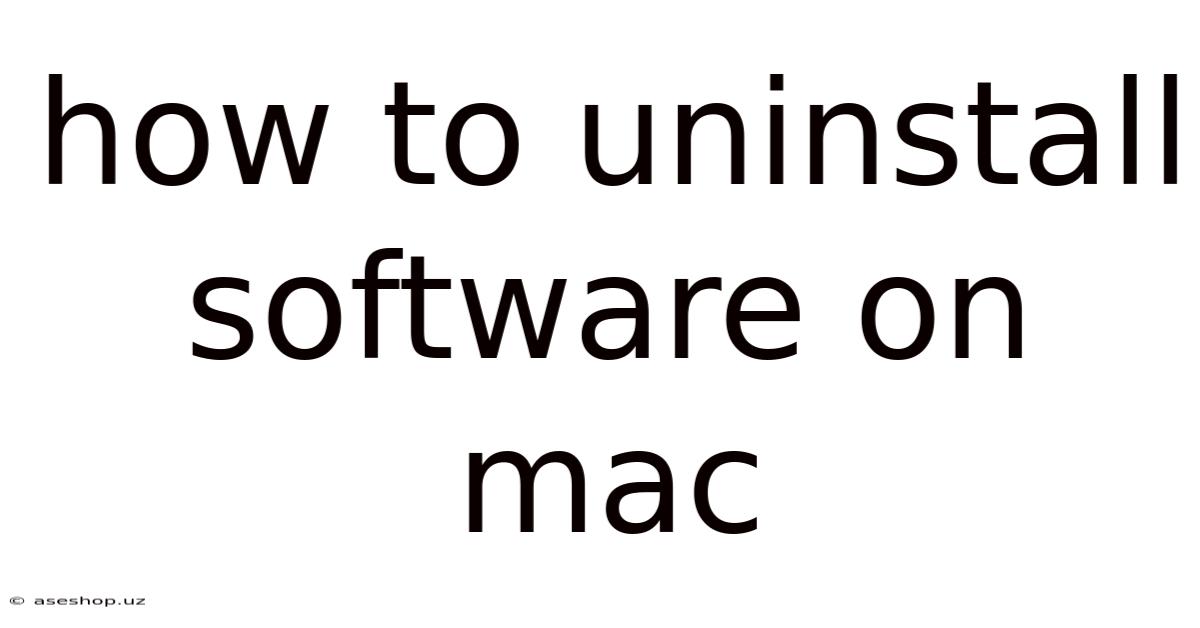
Table of Contents
How to Uninstall Software on Mac: A Comprehensive Guide
Uninstalling software on a Mac can seem simpler than on Windows, but navigating the nuances of application removal ensures a clean system and prevents lingering files from clogging your storage and potentially causing conflicts. This comprehensive guide covers various methods, addressing different types of applications and addressing common troubleshooting issues. Whether you're a seasoned Mac user or a newcomer, understanding the best practices for uninstalling software is crucial for maintaining a smooth and efficient computing experience.
Understanding Mac Software Installation
Before delving into uninstallation methods, it's helpful to understand how applications are typically installed on macOS. Unlike Windows, which often relies on installers that place files across various system directories, Mac applications are generally contained within a single application bundle (.app file). This bundle contains the application itself, along with supporting resources like images, libraries, and other files necessary for its function. However, many applications also install additional files outside this main bundle, which is why simply dragging the application to the Trash isn't always sufficient for complete removal.
Methods for Uninstalling Mac Software
There are several ways to uninstall software on a Mac, each with its own advantages and disadvantages. Let's explore the most common and effective methods:
1. Using the Drag-and-Drop Method (For Simple Applications)
This is the simplest method, but it's not always complete. It's suitable for basic applications that don't install many additional files.
-
Steps:
- Locate the application in your Applications folder.
- Drag the application icon to the Trash.
- Empty the Trash.
-
Limitations: This method only removes the main application bundle. It often leaves behind preference files, support files, and other associated data, potentially leading to conflicts or incomplete removal. It's best suited for applications you're certain don't install extensive supporting files.
2. Utilizing the Application's Uninstaller (If Provided)
Many applications provide their own dedicated uninstallers. These are typically found within the application's installation folder or as a separate executable file. They're designed to remove all associated files, making them the most reliable method if available.
-
Steps:
- Check the application's installation folder (usually found within the Applications folder). Look for an uninstaller, often named "Uninstall," "Remove," or similarly.
- Run the uninstaller. Follow the on-screen instructions. This often involves a confirmation prompt and may require administrator privileges.
- Empty the Trash.
-
Advantages: This method is usually the cleanest and most effective because the developer created it specifically for removing their application and its associated files.
3. Leveraging App Cleaner or Similar Third-Party Uninstaller Utilities
Several third-party applications specialize in thoroughly uninstalling software. These utilities scan your system for all files associated with a specific application and remove them, improving the chances of a complete uninstallation. Popular options include AppCleaner and CleanMyMac X. However, it's crucial to download these from reputable sources to avoid malware.
-
Steps:
- Download and install a reputable third-party uninstaller utility.
- Launch the utility and select the application you want to uninstall.
- The utility will scan your system for all related files. Review the list of files to be removed before proceeding.
- Initiate the uninstallation process.
- Empty the Trash.
-
Advantages: These utilities greatly increase the likelihood of complete removal, including hidden preference files and other supporting data that the simple drag-and-drop method might miss. They offer a more comprehensive approach.
4. Manual Removal (Advanced Users Only)
This method is for advanced users only and requires a thorough understanding of the macOS file system. Incorrectly deleting files can damage your system.
-
Steps:
- Identify the application's main folder (usually within the Applications folder).
- Identify associated files. These are often located in the
~/Libraryfolder (replace~with your home directory). Subfolders within~/LibrarylikePreferences,Caches,Application Support, andContainersoften contain application-specific files. - Carefully delete the application's main folder and any associated files you identify.
- Empty the Trash.
-
Caution: This method carries significant risk. Incorrectly deleting system files can lead to instability or system failure. Proceed with extreme caution and only if you are highly familiar with the macOS file system.
Troubleshooting Uninstallation Problems
Even with the best methods, you might encounter issues. Here are some common problems and their solutions:
-
Application remains in the Dock: After uninstalling, the application's icon may remain in the Dock. Simply right-click (or Control-click) the icon and select "Options" > "Remove from Dock."
-
Error messages during uninstallation: This often indicates a file is in use or permission issues. Try restarting your Mac before attempting the uninstallation again. If the problem persists, use a third-party uninstaller utility.
-
Lingering files or folders: A thorough third-party uninstaller should resolve this. If not, manually searching for remaining files related to the application is the next step. Be extremely cautious during manual removal.
-
Application re-appears after uninstallation: This often suggests incomplete removal or that the application was installed using a package manager that wasn't properly addressed during uninstallation. Review your installation method and try a different uninstallation method, or research your specific application and package manager if applicable.
Preventing Future Uninstallation Issues
-
Use official uninstallers: Always utilize an application's built-in uninstaller whenever possible.
-
Consider third-party uninstallers: If an official uninstaller isn't provided, using a reputable third-party uninstaller significantly minimizes lingering files.
-
Regularly clean up: Periodically review your Applications folder and uninstall unused applications.
-
Backup your system: Before attempting any major software removal or system cleaning, it's wise to have a recent backup.
Conclusion
Uninstalling software on a Mac doesn't have to be complicated. Choosing the right method for your situation ensures a clean and efficient system. While the simple drag-and-drop method might suffice for some basic applications, leveraging an application's uninstaller or utilizing a reliable third-party uninstaller is generally recommended for a complete and safe removal. Remember to always exercise caution, especially when manually deleting files, and consider backing up your system before undertaking any extensive cleaning operations. By following these guidelines, you can maintain a healthy and optimized macOS experience.
Latest Posts
Latest Posts
-
Sum Of Exterior Angles Of A Pentagon
Sep 09, 2025
-
Bell Hooks Feminism Is For Everybody
Sep 09, 2025
-
Even The Rain Tambien La Lluvia
Sep 09, 2025
-
6 Steps In The Chain Of Infection
Sep 09, 2025
-
Macbeth Act 2 Scene 4 Summary
Sep 09, 2025
Related Post
Thank you for visiting our website which covers about How To Uninstall Software On Mac . We hope the information provided has been useful to you. Feel free to contact us if you have any questions or need further assistance. See you next time and don't miss to bookmark.