How To Uninstall Application On A Mac
aseshop
Sep 15, 2025 · 7 min read
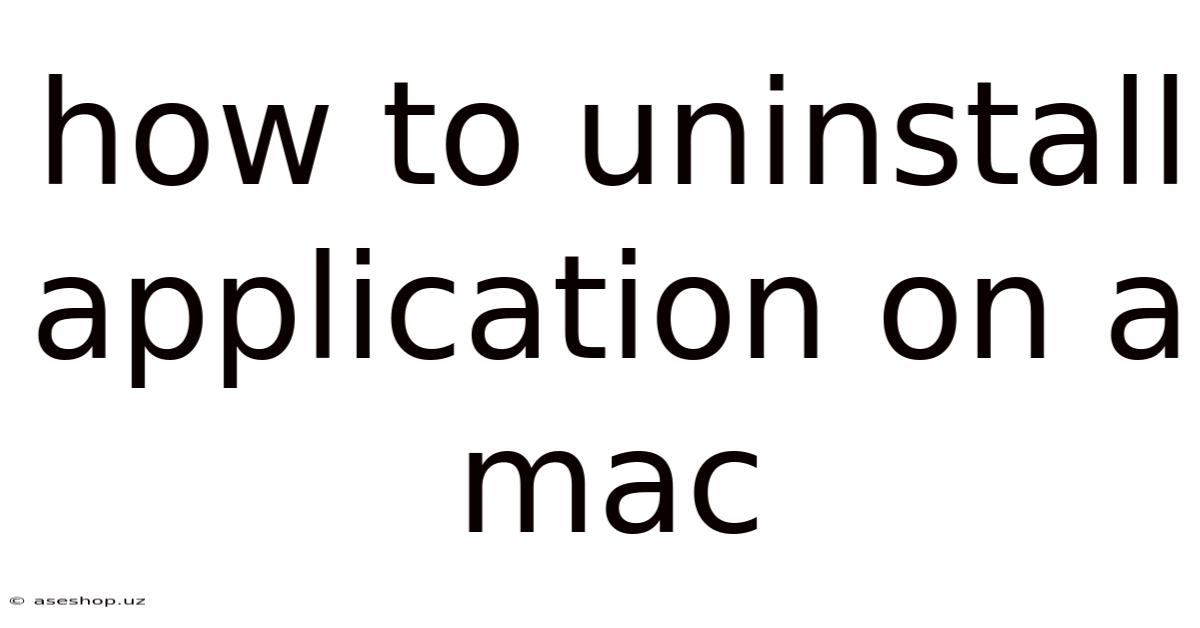
Table of Contents
How to Uninstall Applications on a Mac: A Comprehensive Guide
Uninstalling applications on a Mac might seem straightforward, but the process can vary depending on how the app was installed. This comprehensive guide covers every method, ensuring you completely remove unwanted programs and reclaim valuable disk space. We'll explore various techniques, from the simple drag-and-drop method to more thorough uninstall processes for stubborn apps. Understanding these methods will empower you to keep your Mac clean, efficient, and running smoothly. This guide will cover different uninstall methods for various application types, troubleshooting common issues, and best practices for maintaining a healthy Mac system.
Introduction: Understanding Mac App Installation Methods
Before diving into the uninstalling process, it's crucial to understand how apps are installed on a Mac. This knowledge will inform the best approach for removing them. Mac apps are primarily installed in three ways:
-
Drag-and-Drop Installation: Many apps are downloaded as
.dmgfiles. These are disk images. You mount the image, drag the application icon into the Applications folder, and then eject the image. This is the simplest installation method. -
App Store Installation: Apps downloaded from the Mac App Store are managed directly by the App Store application itself. This offers a streamlined uninstall process.
-
Package Installers (.pkg): Some applications utilize package installers, often involving a series of steps guided by an installer application. These typically require a more specific uninstall method.
Method 1: The Drag-and-Drop Uninstall (For Simple Apps)
This is the easiest method and works for apps installed via the drag-and-drop method from a .dmg file.
Steps:
-
Locate the Application: Open your Applications folder (usually found in the Finder's sidebar).
-
Drag and Drop: Find the application you want to uninstall, and drag its icon to the Trash (the trash can icon in the Dock).
-
Empty the Trash: Right-click or control-click the Trash icon in the Dock and select "Empty Trash." This permanently deletes the application.
Important Note: This method only removes the main application file. It often does not remove supporting files, preferences, or other associated data that the application might have created. This can lead to leftover files cluttering your hard drive and potentially causing conflicts with other applications. Consider this method only for apps where a complete removal isn't critical.
Method 2: Using the App Store’s Built-in Uninstaller
For applications downloaded from the Mac App Store, Apple provides a convenient uninstall mechanism:
Steps:
-
Open the App Store: Launch the App Store application from your Applications folder.
-
Go to Purchases: Click on your account icon in the bottom-left corner and select "Purchased."
-
Locate the App: Find the application you wish to uninstall in your list of purchased apps.
-
Uninstall: Click the "Uninstall" button next to the app. You might be prompted for your administrator password.
-
Confirmation: After the uninstall process completes, the application will be removed, along with its associated support files.
This method offers the cleanest and most complete uninstall for App Store apps, removing everything related to the application.
Method 3: Manual Uninstallation (For More Thorough Removal)
For a more comprehensive uninstall, especially for apps installed using package installers or those that leave behind significant residual files, manual uninstallation is recommended.
Steps:
-
Identify Application Files and Folders: This is often the most challenging step. The main application file will be in the Applications folder. However, supporting files can be scattered across several locations:
- ~/Library/Application Support: This folder often contains configuration files and other data related to the application.
- ~/Library/Caches: Contains temporary files that the application uses. Removing these can help free up disk space.
- ~/Library/Preferences: Stores application preferences. Removing these will reset the application's settings to default upon reinstallation.
- ~/Library/Logs: Contains log files that the application creates. These are useful for troubleshooting, but usually not necessary to keep after uninstalling.
- ~/Library/LaunchAgents: This folder may contain files that automatically start the app upon login. Removing these prevents the app from launching automatically.
- ~/Library/Containers: Some apps, especially those using modern sandboxing techniques, store data in containers. Removing these is usually safe. (Caution: Some legitimate system files may also reside here. Ensure you correctly identify the application-specific files before deleting).
-
Move to the Trash: After identifying the related files and folders, move them to the Trash. It's prudent to do this individually to avoid accidental deletion of crucial system files.
-
Empty the Trash: Once you're confident you've moved all the related files and folders, empty the Trash.
Using the Finder's "Go" Menu to Access Library Folder:
The Library folder is hidden by default. To access it, use this method:
- Open the Finder.
- Go to the "Go" menu in the menu bar.
- Hold down the Option key. This will reveal the "Library" option in the "Go" menu.
- Select "Library" to open the folder.
Caution: Exercise extreme caution when deleting files within the Library folder. Deleting the wrong files can destabilize your Mac's operating system.
Method 4: Utilizing Third-Party Uninstaller Apps
Several third-party uninstaller applications are available on the Mac App Store and elsewhere. These apps simplify the process of locating and removing all associated files. While they offer convenience, ensure you choose a reputable application from a trusted developer to avoid potential malware.
Method 5: Reinstalling and Then Uninstalling (For Stubborn Apps)
In some rare instances, an application might be unusually stubborn and resist complete removal using the methods above. As a last resort, you can try reinstalling the application and then using its built-in uninstaller (if available). This sometimes helps to clean up all residual files.
Troubleshooting Common Uninstallation Problems
-
Application Won't Uninstall: This could be due to a corrupted installation or permissions issues. Try restarting your Mac and attempting the uninstall process again. If it persists, you may need to use a third-party uninstaller or manually remove the files (as described in Method 3).
-
Error Messages During Uninstallation: Note the specific error message. This can provide valuable clues about the problem. Searching online for the specific error message might provide solutions.
-
Leftover Files After Uninstallation: Thoroughly check the Library folder (as described in Method 3) to ensure you've removed all associated files. You can also use a disk cleanup utility to identify and remove leftover files.
Frequently Asked Questions (FAQ)
-
Q: Do I need to uninstall an app before reinstalling it? A: Yes, uninstalling the previous version ensures a clean installation of the new version, avoiding potential conflicts or issues with configuration files.
-
Q: What happens to my data after uninstalling an application? A: Most applications store user data separately from the application itself. This data usually remains intact even after uninstalling the app. However, some apps may delete user data during uninstall, so back up any important data before uninstalling.
-
Q: Is it safe to delete files from the Library folder? A: It's generally safe to delete files related to a specific application you are uninstalling. However, exercise caution and only remove files that you are sure belong to the application. Avoid deleting anything you are unsure about.
Conclusion: Maintaining a Clean and Efficient Mac
Regularly uninstalling unwanted applications keeps your Mac running smoothly. Choosing the appropriate method based on how the application was installed ensures a clean and complete removal, freeing up disk space and preventing potential conflicts. Remember that manual uninstallation provides the most thorough cleanup, but requires more care and attention to detail to avoid accidentally deleting crucial system files. By following these steps, you'll be well-equipped to manage your Mac's applications effectively and maintain optimal system performance. Remember to always back up your important data before attempting any major system changes or uninstallation procedures.
Latest Posts
Latest Posts
-
Oscar Nominated Movies That Start With M
Sep 15, 2025
-
What The Difference Between A Republic And A Democracy
Sep 15, 2025
-
What Are The Differences Between Diffusion And Osmosis
Sep 15, 2025
-
Difference Between A Group And Team
Sep 15, 2025
-
Primary And Secondary Effects Of Nepal Earthquake 2015
Sep 15, 2025
Related Post
Thank you for visiting our website which covers about How To Uninstall Application On A Mac . We hope the information provided has been useful to you. Feel free to contact us if you have any questions or need further assistance. See you next time and don't miss to bookmark.