How To Remove Software From Macbook
aseshop
Sep 22, 2025 · 7 min read
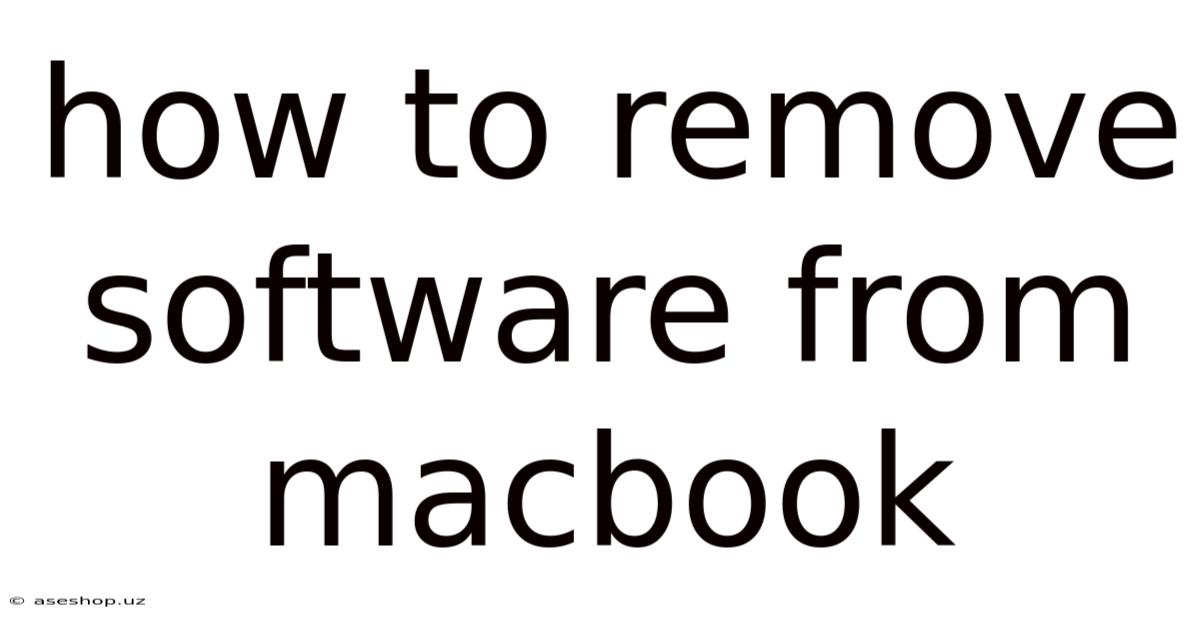
Table of Contents
How to Completely Remove Software from Your MacBook: A Comprehensive Guide
Removing software from your MacBook might seem straightforward – just drag it to the Trash, right? While that’s a start, it often leaves behind lingering files, preferences, and potentially even problematic processes that can bog down your system. This comprehensive guide will walk you through several methods to ensure you completely uninstall software from your MacBook, optimizing its performance and maintaining its stability. We’ll cover everything from the simple drag-and-drop to more advanced techniques, addressing different scenarios and software types. This guide will empower you to effectively manage your Mac's applications and reclaim valuable disk space.
Understanding the Importance of Complete Uninstallation
Simply dragging an application to the Trash bin doesn't guarantee complete removal. Many applications store supporting files, preferences, and cache data in various locations across your system. These leftover files can consume disk space, interfere with other applications, and even cause conflicts leading to system instability or errors. A complete uninstallation ensures these residual files are removed, leaving your system clean and running smoothly.
Method 1: The Simple Drag-and-Drop Method (For Basic Removal)
This method is suitable for applications that don't heavily integrate with your system. It's a quick and easy way to remove the main application files, but it doesn't guarantee complete removal of all associated files.
Steps:
- Locate the application: Find the application you wish to remove in your Applications folder.
- Drag to the Trash: Click and drag the application icon to the Trash icon in the Dock.
- Empty the Trash: Right-click on the Trash icon in the Dock and select "Empty Trash."
Limitations: This method leaves behind supporting files, preferences, and cache data in other locations. It's not recommended for complex applications or when you want to ensure complete removal.
Method 2: Using the Application's Uninstaller (The Recommended Approach)
Many applications come with their own dedicated uninstaller. This is often the best method, as it's designed by the application's developers to remove all associated files and settings.
Steps:
- Locate the uninstaller: The uninstaller is usually found within the application's package. You might find it in the application's folder itself, or within a subfolder labeled "Uninstall," "Uninstaller," or something similar. It's often a program file (.app) ending in "Uninstaller" or a similar name.
- Run the uninstaller: Double-click the uninstaller to launch it. Follow the on-screen instructions, which typically involve confirming the removal and potentially restarting your Mac.
Advantages: This method is usually the cleanest and most thorough way to remove an application.
Disadvantages: Not all applications include uninstallers.
Method 3: Manual Removal (For Advanced Users)
This method requires some technical knowledge and is best suited for experienced users comfortable navigating the Mac's file system. It involves identifying and removing all associated files and folders manually.
Steps:
-
Identify associated files and folders: This step requires some detective work. The application's support files are often located in the
~/Libraryfolder (replace~with your username), specifically within subfolders likeApplication Support,Caches,Preferences, andContainers. You may also find files in the/Libraryfolder (at the root level of your hard drive). Be cautious when deleting files in these locations, as removing incorrect files could damage your system. -
Use Finder to locate files: Use Finder's search function to find files associated with the application's name. This can help identify files that might be missed through other methods.
-
Move files to the Trash: Once you've identified the files and folders to remove, move them to the Trash.
-
Empty the Trash: After ensuring you've selected all the correct files, empty the Trash to permanently remove them.
Caution: Manual removal can be risky if you accidentally delete important system files. Always double-check before deleting anything.
Method 4: Using Third-Party Uninstallation Tools (For Convenience and Thoroughness)
Several third-party applications are designed to assist with complete uninstallation. These tools typically scan your system for files associated with the application and provide an automated way to remove them.
Functionality: These tools often offer advanced features beyond simple uninstallation, including:
- Complete removal: Thoroughly removes all associated files and folders.
- Automated process: Simplifies the removal process, reducing manual effort.
- System optimization: May include features to optimize your system after uninstallation.
Considerations: While these tools offer convenience, always exercise caution when installing third-party applications. Download only from reputable sources, read reviews, and be aware of potential security risks.
Method 5: Dealing with Stubborn Applications (For Problematic Software)
Some applications, particularly those that deeply integrate with the operating system, can be difficult to remove completely. In such cases, additional steps might be necessary.
-
Restart in Safe Mode: Restarting your Mac in Safe Mode disables non-essential startup items, which can sometimes help resolve conflicts and make it easier to remove the problematic application. To boot into Safe Mode, restart your Mac and hold down the Shift key until the Apple logo appears.
-
Use Terminal: The Terminal application provides command-line access to your system. You can use commands like
pkill(to kill a specific process) andrm(to remove files and directories), but use extreme caution when employing these commands. Incorrect use can lead to system instability or data loss. -
Reinstall the Application (Then Uninstall): In some instances, reinstalling the application and then uninstalling it can force the complete removal of all associated files. This is a last resort and should be used only when other methods have failed.
Frequently Asked Questions (FAQ)
Q: What happens if I don't completely uninstall software?
A: Leaving behind residual files can lead to several problems, including:
- Disk space consumption: Leftover files occupy unnecessary space on your hard drive.
- Application conflicts: Leftover files can interfere with the proper functioning of other applications.
- System instability: Residual files may cause crashes or errors.
- Security vulnerabilities: Some leftover files may contain sensitive information.
Q: Can I uninstall macOS applications?
A: You cannot uninstall pre-installed macOS applications directly. While you can hide them from the Applications folder, it’s not recommended to attempt to manually delete them. Doing so can severely damage your system.
Q: My application is frozen, how do I uninstall it?
A: If the application is frozen, try these steps:
- Force Quit: Use Command + Option + Escape to open the Force Quit Applications window and select the frozen application to force quit it.
- Restart your Mac: Restarting may allow you to uninstall the application using one of the methods outlined above.
- Boot in Safe Mode (as described above): Try uninstalling in Safe Mode to remove any conflicts.
Q: What's the best method for complete uninstallation?
A: The best approach is often using the application's built-in uninstaller, if available. If not, a reputable third-party uninstallation tool is a good alternative. Manual removal should only be considered by experienced users.
Q: How do I recover files if I accidentally delete important ones?
A: If you accidentally delete important files, immediately stop using your Mac to prevent overwriting. Use data recovery software to try and recover the deleted files. The success of data recovery depends on many factors, including how long the files have been deleted and whether the files have been overwritten.
Conclusion
Completely removing software from your MacBook is crucial for maintaining system stability, optimizing performance, and reclaiming disk space. This guide outlines multiple methods, ranging from the simple drag-and-drop to more advanced techniques using manual removal and third-party tools. Remember to choose the method that best suits your comfort level and the specific application you're removing. By following these steps, you can ensure a clean and efficient Mac experience, free from the lingering effects of unwanted software. Always back up your important data before attempting significant system changes. Remember, when in doubt, start with the simplest method (the application's uninstaller) and proceed to more advanced techniques only if necessary.
Latest Posts
Latest Posts
-
Periodic Table And Names Of Groups
Sep 22, 2025
-
What Is Gram Positive Bacteria And Gram Negative Bacteria
Sep 22, 2025
-
Adaptations Of A Red Blood Cell
Sep 22, 2025
-
Definition Of An Open Ended Question
Sep 22, 2025
-
Which Metal Is Most Abundant In The Earths Crust
Sep 22, 2025
Related Post
Thank you for visiting our website which covers about How To Remove Software From Macbook . We hope the information provided has been useful to you. Feel free to contact us if you have any questions or need further assistance. See you next time and don't miss to bookmark.