How To Remove Installed Software From Mac
aseshop
Sep 20, 2025 · 8 min read
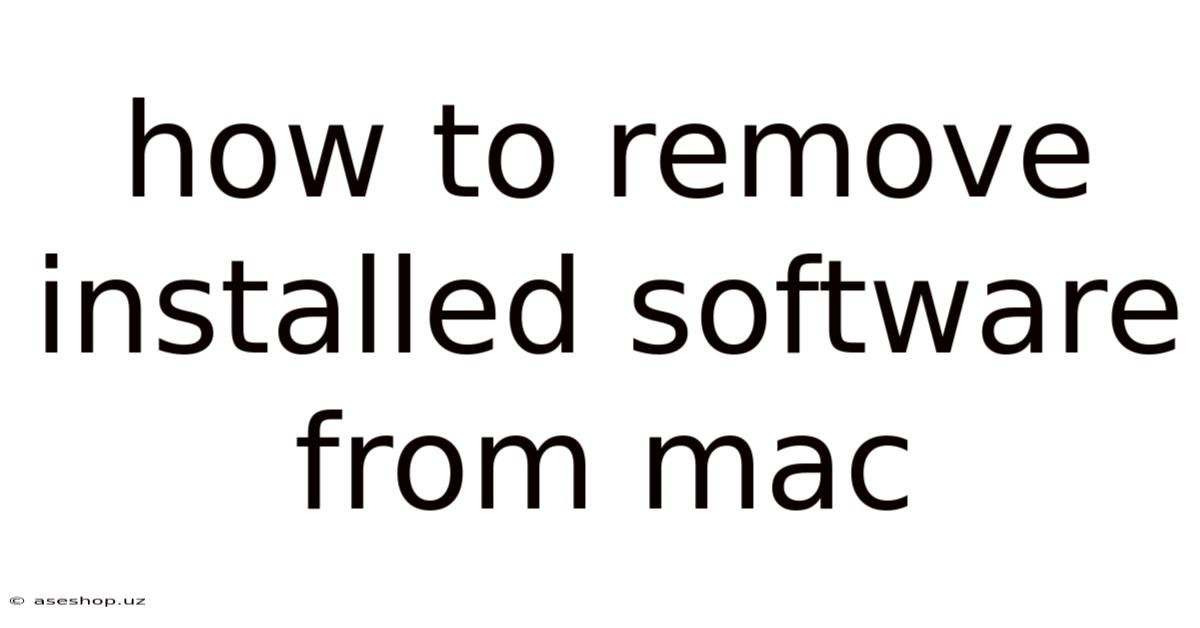
Table of Contents
How to Remove Installed Software from Your Mac: A Comprehensive Guide
Unwanted software cluttering your Mac? Slow performance and storage space issues got you down? This comprehensive guide will walk you through every method for removing installed software from your Mac, from the simple drag-and-drop to more advanced techniques for stubborn applications. We'll cover everything you need to know to effectively uninstall apps and reclaim valuable disk space, ensuring your Mac runs smoothly and efficiently. This guide addresses various scenarios, from standard apps to those that leave behind lingering files, helping you master the art of complete software removal.
Introduction: The Importance of Proper Uninstallation
Keeping your Mac clean and efficient requires more than just deleting app icons. Many applications leave behind files, preferences, and support data even after you delete them from the Applications folder. These remnants can consume significant storage space and sometimes even interfere with other programs. Properly uninstalling software ensures a clean system, preventing conflicts and optimizing performance. This guide will empower you to effectively remove any unwanted software from your Mac, leaving no trace behind.
Method 1: The Simple Drag-and-Drop Method (For Standard Applications)
This is the easiest method for removing most applications. It's quick and straightforward, but it might not remove all associated files.
Steps:
- Locate the application: Open your Applications folder (usually found in the Finder's sidebar).
- Drag and drop: Find the application you want to remove and drag its icon to the Trash (or Bin).
- Empty the Trash: Once you've moved all unwanted applications to the Trash, right-click on the Trash icon in the Dock and select "Empty Trash." This permanently deletes the application.
Limitations: This method is effective for simple applications, but many applications install supporting files outside of the Applications folder. These files remain on your system, taking up space and potentially causing problems. This method is only recommended for basic apps and shouldn't be relied upon for complete removal.
Method 2: Using the Uninstaller (If Provided)
Many applications come with their own uninstallers. These uninstallers are specifically designed to remove the application and all its associated files. Check the application's installation package or its support documentation to see if an uninstaller is provided.
Steps:
- Locate the uninstaller: This might be in the application's folder within the Applications folder, or it might be accessible through the application's menu or help files. The name often includes words like "Uninstall," "Remover," or "Uninstaller."
- Run the uninstaller: Double-click the uninstaller and follow the on-screen instructions. The uninstaller will guide you through the process of removing the application and its associated files.
- Restart your Mac: After the uninstaller completes its work, it's often recommended to restart your Mac to ensure all changes take effect.
Advantages: This method provides the most thorough removal of the application and its associated files, as it’s specifically designed by the application's developers.
Method 3: Using AppCleaner (Third-Party Uninstaller)
AppCleaner is a free and popular third-party application that simplifies the uninstallation process. It helps identify and remove associated files that might be left behind by the simple drag-and-drop method.
Steps:
- Download and install AppCleaner: Download AppCleaner from a reputable source.
- Drag and drop the application: Open AppCleaner and drag the application you want to remove into the AppCleaner window.
- Review associated files: AppCleaner will display a list of files associated with the application. Review this list to make sure you're comfortable removing all the identified items.
- Remove the application: Click the "Remove" button to remove the application and its associated files.
- Empty the Trash: Empty the Trash to permanently delete the files.
Advantages: AppCleaner is user-friendly and effectively removes associated files often missed by other methods.
Method 4: Manual Removal (For Stubborn Applications)
If you're dealing with a particularly stubborn application that refuses to uninstall properly, you may need to resort to manual removal. This requires some technical knowledge and caution. Always back up your data before attempting manual removal.
Steps:
- Identify the application's files: Use Finder to locate the application's main folder within the Applications folder. You may also need to search for related files in Library folders, such as
/Library(system-wide) and~/Library(user-specific). These folders contain numerous files, so be careful not to delete anything you don't recognize. - Move files to the Trash: Carefully select and move the application's files and folders to the Trash. Be extra cautious here. Consult online resources or the application's documentation to identify which files belong to the application.
- Empty the Trash: Once you're certain you have identified all related files, empty the Trash.
Caution: Manual removal can be risky if you accidentally delete important system files. Proceed with extreme caution, and if unsure, seek assistance from someone with more technical experience.
Method 5: Using Terminal (Advanced Users)
For advanced users comfortable with the command line, the Terminal provides powerful tools for uninstalling applications. This method requires a good understanding of Unix commands and potentially knowing the specific directory structure of the application you're trying to remove.
Example Commands (These are illustrative and may not work for every application):
sudo rm -rf /Applications/ApplicationName.app(This command removes the application itself. Use with extreme caution! This command should only be used if you know exactly what you're doing).find / -name "ApplicationName" -print0 | xargs -0 rm -rf(This command attempts to find and remove all files related to the application. Use with extreme caution! This command can delete important files if not used carefully).
Warning: Using Terminal commands incorrectly can severely damage your system. Unless you are highly proficient with the Terminal, avoid this method.
Understanding Your Mac's File System (Library Folders)
Understanding the structure of your Mac's file system, specifically the Library folders, is crucial for effective uninstalling. The Library folders store application support files, preferences, and cache data. These folders are typically hidden from the default Finder view, but you can access them. It's generally recommended to avoid directly manipulating files in the Library folders unless you're experienced, as accidentally deleting something crucial can cause system instability. If you're using a third-party uninstaller like AppCleaner, let it handle the Library file cleaning.
Troubleshooting Common Uninstallation Problems
- Application won't quit: Force quit the application using Activity Monitor (Applications > Utilities > Activity Monitor). Select the application and click the "X" button in the top-left corner.
- Uninstaller doesn't work: Try running the uninstaller again with administrator privileges (right-click, "Open With," select your preferred application and check "Open in a new window," then choose "Open").
- Files remain after uninstallation: Use a third-party uninstaller like AppCleaner to thoroughly remove all associated files.
- Application reappears: This indicates a persistent installation issue. You may need to perform a manual removal or consider reinstalling the application and then properly uninstalling it.
Frequently Asked Questions (FAQ)
Q: What is the best way to uninstall software from a Mac?
A: The best method depends on the application. For most standard applications, the drag-and-drop method combined with a third-party uninstaller like AppCleaner offers a good balance of ease and thoroughness. If an uninstaller is provided with the software, always use it.
Q: How do I remove a program that is stuck or won't uninstall?
A: For stubborn applications, you can try a third-party uninstaller, manual removal, or (as a last resort and only if experienced) Terminal commands. Always back up your data before attempting these more advanced methods.
Q: Will uninstalling an application delete my documents and settings?
A: No, properly uninstalling an application should only remove the application files, not your personal documents and settings. However, some applications might store settings within the Library folders, so always back up your data if you're unsure.
Q: Why should I uninstall applications instead of just deleting them?
A: Deleting applications only removes the application itself. Many applications leave behind files, preferences, and support data, which can take up valuable disk space and potentially cause conflicts with other software. Proper uninstallation ensures a clean and efficient system.
Q: Can I recover files after uninstalling an application?
A: It is usually possible to recover files from the Trash for a short period after deleting them. Once you empty the Trash, recovery becomes more difficult and may require data recovery software. If you're unsure about uninstalling something, make a backup first.
Conclusion: Maintaining a Clean and Efficient Mac
Regularly uninstalling unwanted software is crucial for maintaining a clean, efficient, and performant Mac. This guide has provided you with various methods to remove applications completely, from simple drag-and-drop to more advanced techniques for challenging applications. Remember to always back up your important data before attempting any advanced uninstallation methods. By using the appropriate method for each application, you can keep your Mac running smoothly and optimize its storage space. Choose the method that best suits your comfort level and technical skills, but remember that a thorough uninstall is always preferable to a simple delete.
Latest Posts
Latest Posts
-
What Are 3 Phases Of The Cell Cycle
Sep 20, 2025
-
How Many Points On A Touchdown
Sep 20, 2025
-
Aqa Past Papers As Level Psychology
Sep 20, 2025
-
Checking Out Me History Poem Analysis
Sep 20, 2025
-
Rosetta Stone Why Is It Important
Sep 20, 2025
Related Post
Thank you for visiting our website which covers about How To Remove Installed Software From Mac . We hope the information provided has been useful to you. Feel free to contact us if you have any questions or need further assistance. See you next time and don't miss to bookmark.