How To Insert Notes Into Powerpoint
aseshop
Sep 14, 2025 · 6 min read
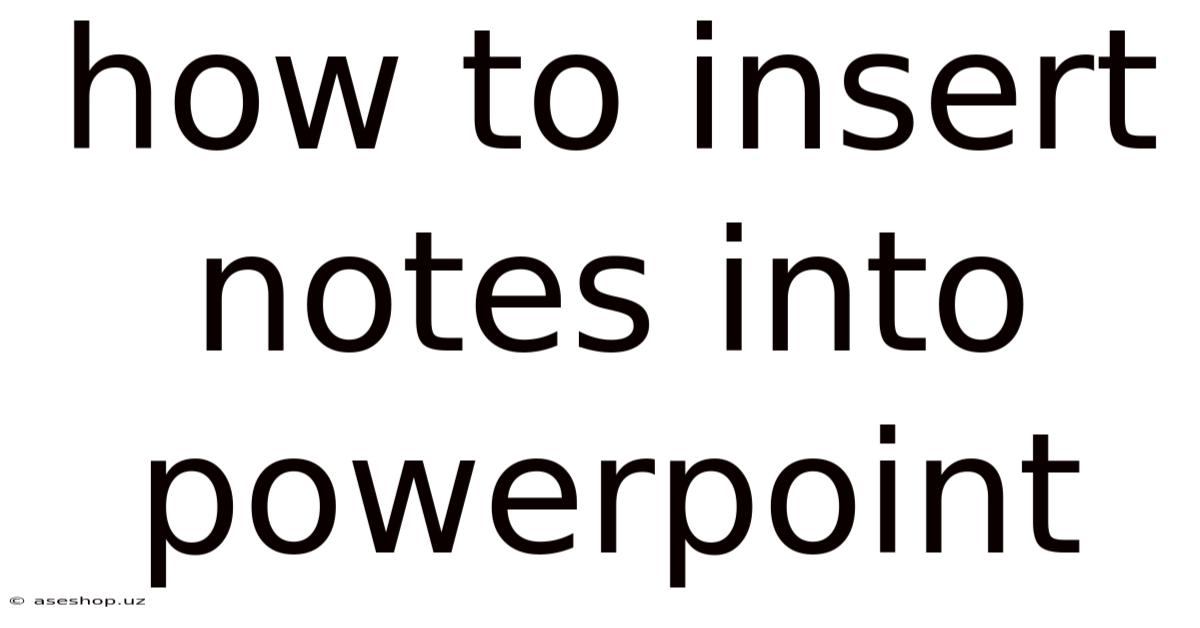
Table of Contents
Mastering PowerPoint Notes: A Comprehensive Guide for Engaging Presentations
PowerPoint presentations are ubiquitous, used in everything from academic lectures to corporate boardrooms. But a polished presentation is more than just slick visuals; effective delivery relies heavily on well-crafted speaker notes. This comprehensive guide will walk you through every aspect of inserting, formatting, and utilizing notes within PowerPoint, transforming your presentations from simply informative to truly engaging. We'll cover various methods, tips for effective note-taking, and best practices to ensure your presentations are impactful and memorable.
Understanding the Power of PowerPoint Notes
Before diving into the how, let's address the why. PowerPoint notes are your secret weapon for a confident and engaging presentation. They serve as a crucial bridge between your visuals and your delivery, allowing you to:
- Maintain Flow and Structure: Notes help you stay on track, ensuring a cohesive narrative despite visual distractions.
- Deliver Engaging Content: They allow for spontaneous additions and elaborations, making your presentation dynamic and relevant.
- Enhance Audience Engagement: Well-crafted notes can provide talking points and anecdotes, keeping the audience connected and interested.
- Reduce Presentation Anxiety: Having notes provides a safety net, boosting confidence and reducing the fear of forgetting crucial information.
- Improve Presentation Consistency: Notes ensure you deliver the same high-quality presentation every time, regardless of the audience.
Method 1: Using the Notes Pane (Default Method)
This is the most common and straightforward method for adding notes to your PowerPoint presentation. The notes pane appears below the slide preview in PowerPoint's normal view.
Steps:
- Open PowerPoint: Launch your PowerPoint presentation and navigate to the slide you wish to add notes to.
- Access the Notes Pane: By default, the notes pane should be visible at the bottom of the PowerPoint window. If not, go to the "View" tab and check the "Notes" box.
- Start Typing: Begin typing your notes directly into the notes pane. You can type anything you need to remind yourself of – key points, statistics, anecdotes, or even entire sentences to read verbatim.
- Format Your Notes: Use basic formatting options (bold, italics, bullet points, numbering) to organize and emphasize key information within your notes. This will help you quickly scan and locate specific details during your presentation.
Tips for Effective Note-Taking in the Notes Pane:
- Keep it Concise: Avoid lengthy paragraphs. Use bullet points and short phrases to make your notes easy to scan.
- Use Keywords: Employ keywords and phrases that trigger your memory and help you maintain a natural flow.
- Include Transitions: Note transitions between slides or sections to maintain a smooth delivery.
- Add Visual Cues: Consider using symbols or abbreviations to quickly identify important points or elements.
- Practice with Your Notes: Rehearse your presentation several times with your notes to ensure a smooth and confident delivery.
Method 2: Adding Notes During the Presentation (Presenter View)
Presenter view is a powerful feature that allows you to see your notes privately while projecting the presentation to your audience.
Steps:
- Enable Presenter View: Before starting your presentation, ensure Presenter View is enabled. You can typically find this option in the "Slide Show" tab.
- Start Presentation: Begin your slideshow. Presenter view will open on a separate monitor (if available) or in a split-screen view.
- View and Utilize Your Notes: The presenter view will display your current slide, the next slide (for preview), and your notes pane. This allows for seamless referencing during your presentation.
- Navigate with Ease: Use the presenter view controls to navigate through the slides while referring to your notes.
Method 3: Using the "Speaker Notes" Feature for Handouts
PowerPoint also allows you to include your notes directly within printed handouts for your audience. This is particularly helpful if you want your audience to follow along with more detailed information than what's displayed on the slides.
Steps:
- Navigate to Print Options: Go to the "File" menu and select "Print".
- Choose Handout Options: In the print dialog box, you will find options for selecting the layout of your printed handouts.
- Select "Notes Pages": Choose the option to print "Notes Pages" which will include your slide content and the corresponding notes on each page.
- Customize Your Handout: You can adjust the number of slides per page and other settings to create a customized handout suitable for your audience.
Formatting Your Notes for Maximum Impact
Effective note-taking isn’t just about what you write, but how you present it. Here's how to format your notes for optimal readability and usability:
- Consistent Formatting: Use a consistent style for bullet points, numbering, and font sizes for easy readability.
- Highlight Key Points: Use bold or italics to emphasize crucial information, statistics, or quotes.
- Color-Coding: Consider color-coding your notes to categorize information or highlight transitions. (Use sparingly to avoid visual clutter).
- Visual Aids: Include small visual cues such as arrows or symbols to quickly identify related information.
- White Space: Leave ample white space between notes for easy scanning and comprehension.
Advanced Note-Taking Strategies
While the basic methods cover the fundamentals, consider these advanced strategies for truly mastering PowerPoint notes:
- Storytelling Approach: Frame your notes around a compelling narrative, connecting your points to a larger theme or idea.
- Audience Interaction: Include prompts in your notes to encourage audience participation, such as questions or polls.
- Data Visualization: If appropriate, include simplified charts or graphs in your notes to reinforce data points.
- Use Abbreviations and Symbols: Develop your own personal shorthand to quickly jot down key concepts and terms.
- Regular Review and Revision: Regularly review and revise your notes to ensure they remain accurate and effective.
Troubleshooting Common Issues
- Notes Pane Missing: Check the "View" tab and ensure the "Notes" box is checked.
- Notes Not Printing: Verify that you've selected "Notes Pages" in your print settings.
- Formatting Issues: Ensure your formatting is consistent and not overly complicated.
- Presenter View Not Working: Check your display settings and ensure multiple monitors are correctly configured.
Frequently Asked Questions (FAQ)
Q: Can I copy and paste text from other sources into my notes?
A: Yes, you can copy and paste text from other sources, but remember to properly cite any information you're not creating yourself.
Q: Can I insert images or other media into my notes?
A: While you cannot directly insert images into the notes pane, you can reference images within the notes using descriptions or annotations.
Q: Can I share my notes with others?
A: You can share your PowerPoint presentation, which includes the notes, with others. However, be mindful of the content and ensure you're sharing appropriately.
Q: What if I make a mistake in my notes?
A: You can easily edit your notes at any time before or during your presentation.
Q: How can I practice using my notes effectively?
A: Practice your presentation multiple times using your notes to ensure a smooth and natural flow. Record yourself and review to refine your delivery.
Conclusion: Elevate Your Presentations with Powerful Notes
Mastering PowerPoint notes is not just about adding text; it’s about crafting a presentation that is both informative and engaging. By utilizing the methods and strategies discussed in this guide, you can transform your presentations from static slideshows into dynamic, impactful experiences for your audience. Remember that effective note-taking is an iterative process. Practice, refine, and continue to improve your techniques to deliver presentations that leave a lasting impression. Your carefully crafted notes are the key to unlocking confident and compelling delivery.
Latest Posts
Latest Posts
-
How Is A Voltmeter Connected In A Circuit
Sep 14, 2025
-
Am I In Preterm Labor Quiz
Sep 14, 2025
-
Diagram Of Rib Cage And Organs
Sep 14, 2025
-
What Is The Purpose Of The Education System
Sep 14, 2025
-
The Characters Of The Hunger Games
Sep 14, 2025
Related Post
Thank you for visiting our website which covers about How To Insert Notes Into Powerpoint . We hope the information provided has been useful to you. Feel free to contact us if you have any questions or need further assistance. See you next time and don't miss to bookmark.