How To Delete Installed Software On Mac
aseshop
Sep 17, 2025 · 6 min read
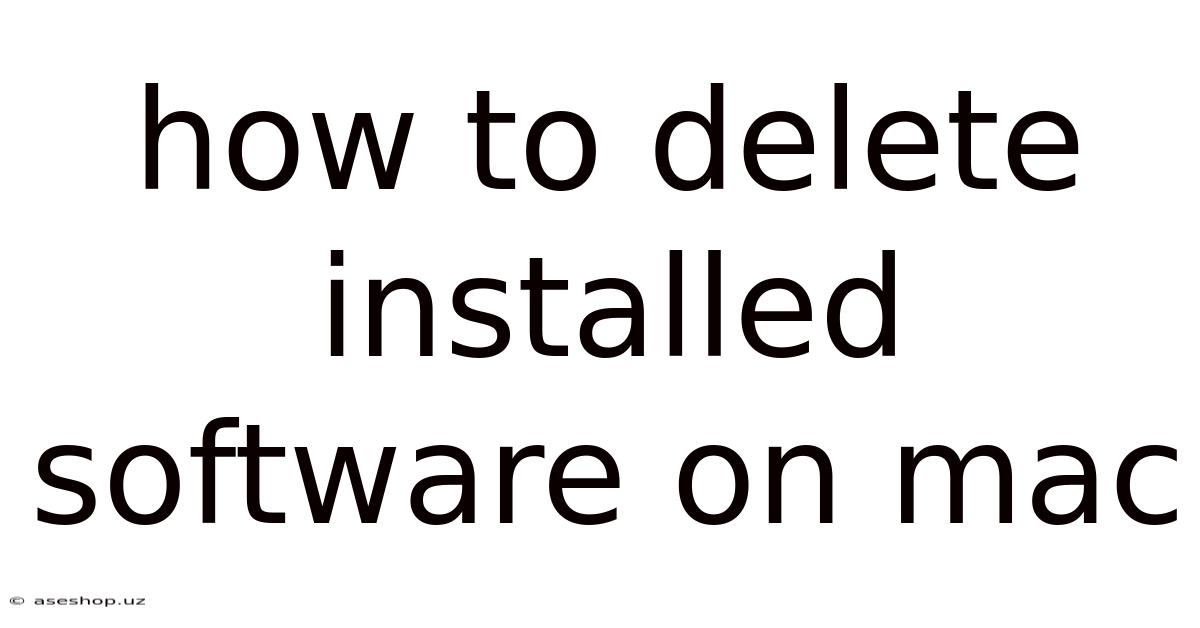
Table of Contents
How to Delete Installed Software on Mac: A Comprehensive Guide
Deleting software on your Mac might seem straightforward, but there's more to it than simply dragging an application to the Trash. This comprehensive guide will walk you through various methods, explaining the nuances of each and ensuring you completely remove unwanted programs, freeing up valuable disk space and improving your system's performance. We'll cover everything from the simple drag-and-drop method to more advanced techniques for dealing with stubborn applications and leftover files. This guide is perfect for Mac users of all levels, from beginners just learning the ropes to experienced users seeking a more thorough cleaning process.
Introduction: Understanding the Mac's Software Structure
Unlike Windows, macOS doesn't necessarily install software in a single, easily identifiable folder. Applications often leave behind support files, preferences, and other data in various hidden locations. Simply dragging the application icon to the Trash can leave these remnants behind, potentially causing conflicts, slowing your system, or even preventing the reinstallation of the same software later. Therefore, completely uninstalling software on a Mac requires a more systematic approach.
Method 1: The Simple Drag-and-Drop Method (For Basic Uninstallation)
This method is the quickest and easiest way to remove most applications, but it's crucial to understand its limitations. It's best suited for applications that haven't deeply integrated themselves into your system.
Steps:
-
Locate the application: Find the application you wish to remove in your Applications folder (usually found in the Finder sidebar).
-
Drag and drop: Drag the application icon to the Trash icon in the Dock.
-
Empty the Trash: Right-click (or Control-click) on the Trash icon and select "Empty Trash." This permanently deletes the application files.
Limitations: This method only removes the main application files. Support files, preference files, and other associated data remain on your system, potentially taking up space and causing issues.
Method 2: Using the Application's Uninstaller (If Available)
Many applications come with their own dedicated uninstallers. These uninstallers are designed to remove the application and its associated files more thoroughly than simply dragging it to the Trash.
Steps:
-
Check for an uninstaller: Look for an uninstaller within the application's folder, often named "Uninstall," "Remove," or something similar. Sometimes, the uninstaller is accessible through the application's menu bar.
-
Run the uninstaller: Double-click the uninstaller and follow the on-screen instructions. The uninstaller will typically guide you through the removal process, prompting you to confirm your choices.
-
Empty the Trash: Once the uninstaller completes, empty the Trash to remove the application files permanently.
Method 3: Manual Removal (For a Thorough Cleaning)
For a complete and thorough uninstallation, manual removal is the most effective method. This involves identifying and deleting all files associated with the application. However, it requires some technical knowledge and caution. Incorrectly deleting system files can damage your Mac.
Steps:
-
Identify the application's folder: Locate the application's main folder within the Applications folder.
-
Find associated files: The application's support files and preference files are often hidden within library folders. These are typically located in your user's home directory (
~/Library). The key folders to check include:~/Library/Application Support/~/Library/Caches/~/Library/Preferences/~/Library/Logs/
-
Delete associated files: Carefully examine the contents of these folders. Look for folders or files with the name of the application you're uninstalling. Be extremely cautious and only delete files and folders you are certain belong to the application. If you're unsure, it's best to leave the file alone.
-
Empty the Trash: After deleting all the identified files, empty the Trash.
Method 4: Using Third-Party Uninstaller Applications
Several third-party uninstaller applications are available for macOS. These applications automate the process of finding and deleting all files associated with an application. While convenient, it's crucial to choose reputable software from trusted sources.
How they work: These apps typically scan your system for all files related to a selected application, presenting a list for your review before removal. This helps prevent accidental deletion of important system files.
Benefits: They simplify the process and often provide a more thorough cleaning than manual methods.
Understanding Hidden Files and Library Folders
The ~/Library folder is where macOS stores many preference files, cache data, and support files for various applications. By default, this folder is hidden from view in the Finder. To access it, you'll need to enable the viewing of hidden files.
How to show hidden files in Finder:
- Open Finder.
- Open the "Go" menu.
- While holding down the "Option" key, click on "Library" in the menu. The Library folder will now be visible.
Troubleshooting Common Issues During Uninstallation
-
Application won't uninstall: Try restarting your Mac before attempting to uninstall again. If the problem persists, you may need to use a third-party uninstaller or manual removal.
-
Error messages during uninstallation: Carefully read the error message. It often provides clues about the issue. Try restarting your Mac or running the uninstaller with administrator privileges (right-click and select "Run as administrator").
-
Files remain after uninstallation: Manually check the Library folders and other locations where the application might have stored files.
-
Application keeps crashing during uninstallation: Attempt to uninstall the app in Safe Mode.
Frequently Asked Questions (FAQ)
Q: Is it safe to delete files from the Library folder?
A: Exercise extreme caution when deleting files from the Library folder. Deleting the wrong files can cause system instability or data loss. Only delete files you're absolutely certain belong to the application you're uninstalling.
Q: What is the difference between dragging an app to the Trash and using an uninstaller?
A: Dragging to the Trash only removes the main application file. An uninstaller removes the main application and associated files, ensuring a more complete removal.
Q: What if I can't find an uninstaller for my application?
A: Use the manual removal method or a third-party uninstaller application.
Q: My Mac is running slowly. Will uninstalling unused applications help?
A: Yes, uninstalling unused applications can free up disk space and improve performance, especially if the applications have left behind numerous support files.
Q: Can I uninstall pre-installed macOS applications?
A: Some pre-installed macOS applications can be uninstalled, while others cannot. Attempting to uninstall essential system applications can damage your system.
Conclusion: Choosing the Right Method for You
The best method for deleting installed software on your Mac depends on your comfort level with technology and the thoroughness you require. For a quick and easy removal of simple applications, the drag-and-drop method suffices. However, for a more complete and safe uninstallation, using the application's uninstaller, manual removal, or a reputable third-party uninstaller is recommended. Remember always to back up your important data before undertaking any significant system changes, including uninstalling applications. By understanding the different methods and exercising caution, you can keep your Mac clean, efficient, and running smoothly.
Latest Posts
Latest Posts
-
Countries In North America With Capitals
Sep 17, 2025
-
Highfield Food Safety Level 3 Answers
Sep 17, 2025
-
Anthem Of A Doomed Youth Analysis
Sep 17, 2025
-
Psychology Edexcel A Level Past Papers
Sep 17, 2025
-
Seven Warning Signs Of Cancer Caution
Sep 17, 2025
Related Post
Thank you for visiting our website which covers about How To Delete Installed Software On Mac . We hope the information provided has been useful to you. Feel free to contact us if you have any questions or need further assistance. See you next time and don't miss to bookmark.