How To Delete Apps From Mac
aseshop
Sep 15, 2025 · 7 min read
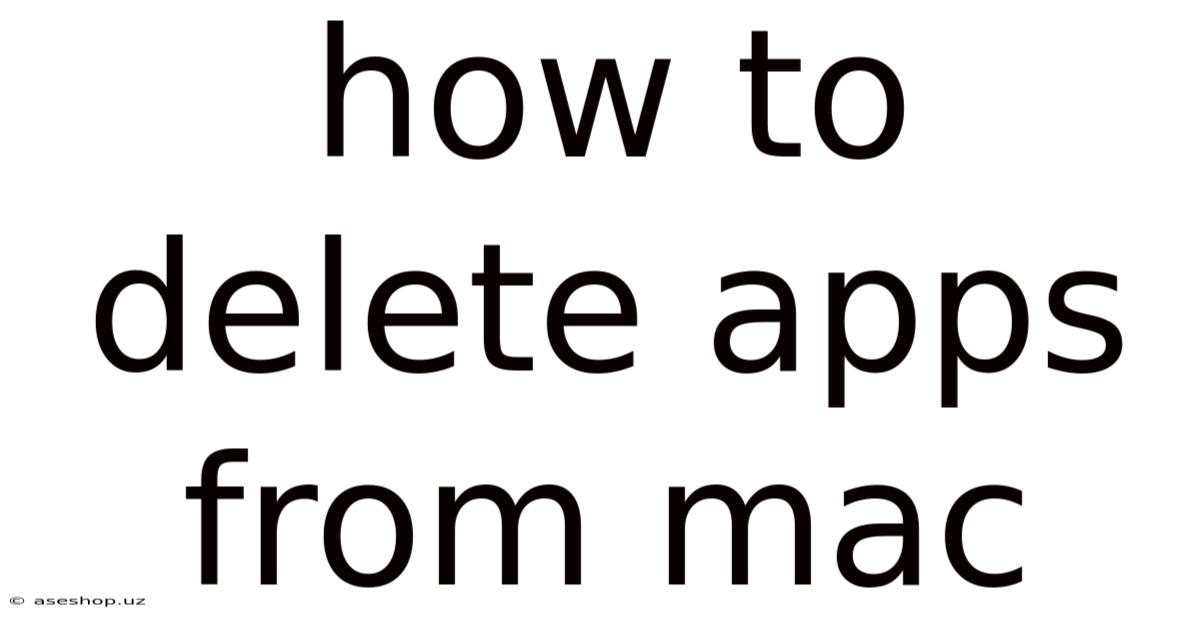
Table of Contents
How to Delete Apps from Mac: A Comprehensive Guide
Deleting apps from your Mac might seem straightforward, but there are nuances depending on how you installed the application and what you want to achieve – a simple removal or a complete uninstall that eradicates all associated files. This comprehensive guide will walk you through various methods, explaining the differences and helping you choose the best approach for your needs. We'll cover everything from dragging apps to the trash to using specialized uninstaller tools, ensuring you completely remove unwanted applications and free up valuable disk space. Understanding these methods will empower you to manage your Mac's applications effectively and maintain optimal performance.
Understanding Different App Installation Methods
Before diving into deletion methods, it's crucial to understand how applications are installed on a Mac. This knowledge informs the best approach for removal:
-
Dragging from Downloads: Many apps are downloaded as
.dmgfiles. These are disk images. You open the.dmg, drag the application icon to the Applications folder, and then eject the disk image. This is a simple installation, but it doesn't always remove all associated files. -
Using the App Store: Apps downloaded from the Mac App Store are managed differently. The App Store handles the installation and removal process more comprehensively.
-
Using Package Installers (.pkg): Some applications use
.pkginstallers. These installers often provide a more structured installation process, sometimes including additional components beyond the main application file. Removal may require specific steps. -
Complex Applications: Some professional applications, particularly those with many components or system integrations, may require more involved uninstall procedures.
Method 1: The Simple Drag-and-Drop Method (for most apps)
This is the quickest and easiest method, suitable for applications installed by simply dragging them to the Applications folder. However, it's not always a complete uninstall:
-
Locate the Application: Open the Applications folder (usually found in the Finder's sidebar, or by going to
Go > Applicationsin the Finder menu). Find the app you wish to delete. -
Drag to the Trash: Click and drag the application icon to the Trash icon in the Dock.
-
Empty the Trash: Right-click (or Control-click) the Trash icon in the Dock and select "Empty Trash." This permanently deletes the application. You can also empty the trash from the Finder menu (Finder > Empty Trash).
Important Considerations: This method only removes the main application file. It often leaves behind preference files, support files, and other associated data in your user library. These leftover files can consume disk space and potentially cause issues. For a more thorough cleaning, consider the methods described below.
Method 2: Using the App Store's Uninstall Feature (for App Store apps)
For applications downloaded from the Mac App Store, the process is simpler and more complete:
-
Open the App Store: Launch the App Store application.
-
Locate the App: Click on your user profile icon in the lower-left corner. This will open a menu showing your purchased apps.
-
Uninstall the App: Find the app you want to delete and click the "X" button next to it. You might be prompted to confirm the deletion.
This method typically removes the application and all associated files that the App Store manages. It's a cleaner and more reliable method for App Store apps.
Method 3: Using a Dedicated Uninstaller (for complex applications)
Some applications, particularly those with many components or custom installations, come with their own uninstaller. This is usually found within the application's folder or within a subfolder named "Uninstall," or similar. The uninstaller often guides you through the process of removing all associated files and preferences. Look for an application file named "Uninstall," "Uninstaller," or a similar name. If an uninstaller is present, follow the onscreen instructions carefully.
If there's no dedicated uninstaller, dedicated third-party uninstaller applications can be helpful. While not strictly necessary for most apps, they can be useful for more complex situations where residual files might remain after a simple drag-and-drop or App Store removal. These applications scan your system for associated files and help you remove them systematically. However, exercise caution when using third-party applications, ensuring you download them from reputable sources.
Method 4: Manually Removing Leftover Files (Advanced Users)
This method requires navigating the file system and is only recommended for advanced users comfortable with the command line or Finder navigation. It's crucial to proceed carefully to avoid accidentally deleting essential system files.
-
Identify Relevant Folders: Leftover files are often found in these locations:
~/Library/Preferences: Contains application preference files.~/Library/Application Support: Contains support files for applications.~/Library/Caches: Contains temporary cache files.~/Library/Logs: Contains application log files.~/Library/Containers(for apps using App Sandbox): Contains containers for sandboxed apps.
Note that
~represents your home directory. To access these folders, you may need to show hidden files in Finder (pressShift-Command-.orShift-Command-Period). -
Locate and Remove Files: Carefully examine the contents of these folders. Look for files and folders related to the application you want to remove. Be cautious; only delete files you're absolutely certain are associated with the application.
-
Empty the Trash: After carefully removing the files, empty the Trash.
Caution: Incorrectly deleting system files can damage your Mac. Only proceed if you are confident in your abilities and have a backup of your system.
Method 5: Using the Command Line (Advanced Users)
For advanced users comfortable with the command line, using the rm command can be effective. However, this method requires precision and understanding of command-line syntax. Incorrect usage can lead to data loss. It is generally not recommended for users unfamiliar with the terminal.
Example: To remove a directory (folder), the command would be something like: sudo rm -rf /path/to/application/directory. Remember to replace /path/to/application/directory with the actual path. The sudo command requires administrator privileges.
Troubleshooting Common Issues
-
Application Won't Delete: If you cannot delete an application, it might be open or in use. Close the application completely before attempting to delete it. You might also need to restart your Mac.
-
Error Messages: Error messages can provide clues about the issue. Carefully read the error message and search online for solutions.
-
Disk Space Still Low: After deleting applications, if your disk space remains low, you might need to take further steps such as removing large files, emptying the trash, or uninstalling other unnecessary applications. You might also consider using disk cleanup utilities to identify and remove temporary or unnecessary files.
Frequently Asked Questions (FAQ)
-
Q: What's the difference between deleting and uninstalling an app?
A: Deleting typically removes the main application file. Uninstalling usually refers to a more complete process that removes not only the main application but also all associated files, preferences, and settings.
-
Q: Will deleting an app remove my data?
A: Deleting an application generally won't remove your data unless that data is stored within the application's own data directory (which is unusual for most applications). Your personal documents and files are typically stored separately.
-
Q: What if I accidentally delete the wrong file?
A: If you have a Time Machine backup (highly recommended!), you can restore the file. If not, data recovery software might be able to help, but success isn't guaranteed.
-
Q: My Mac is running slowly. Should I delete apps?
A: If your Mac is running slowly, deleting unnecessary applications can help, but it's not always the solution. Other factors, such as insufficient RAM or a full hard drive, might also be contributing to slow performance. Consider restarting your Mac, running disk cleanup utilities, and checking your system resources.
-
Q: How do I completely uninstall a stubborn application?
A: Use a dedicated uninstaller application or manually remove all associated files (proceed with extreme caution as described above).
Conclusion
Effectively managing applications on your Mac is essential for optimal performance and disk space management. While the simple drag-and-drop method is sufficient for many applications, understanding the nuances of different installation methods and employing more thorough uninstall techniques ensures a clean and complete removal, freeing up space and preventing potential conflicts. Choosing the right method depends on the application and your comfort level with more advanced techniques. Remember to always back up your data regularly, and proceed with caution when manually deleting files. By following the steps outlined in this guide, you can confidently manage your Mac's applications and keep your system running smoothly.
Latest Posts
Latest Posts
-
Why Was Louis Xiv Called The Sun King
Sep 15, 2025
-
Question 2 Paper 2 English Language
Sep 15, 2025
-
A Priori And A Posteriori Knowledge
Sep 15, 2025
-
Why Is Water Less Dense Than Ice
Sep 15, 2025
-
What Is The Biggest Country In Africa
Sep 15, 2025
Related Post
Thank you for visiting our website which covers about How To Delete Apps From Mac . We hope the information provided has been useful to you. Feel free to contact us if you have any questions or need further assistance. See you next time and don't miss to bookmark.