How To Delete App From Macbook
aseshop
Sep 24, 2025 · 7 min read
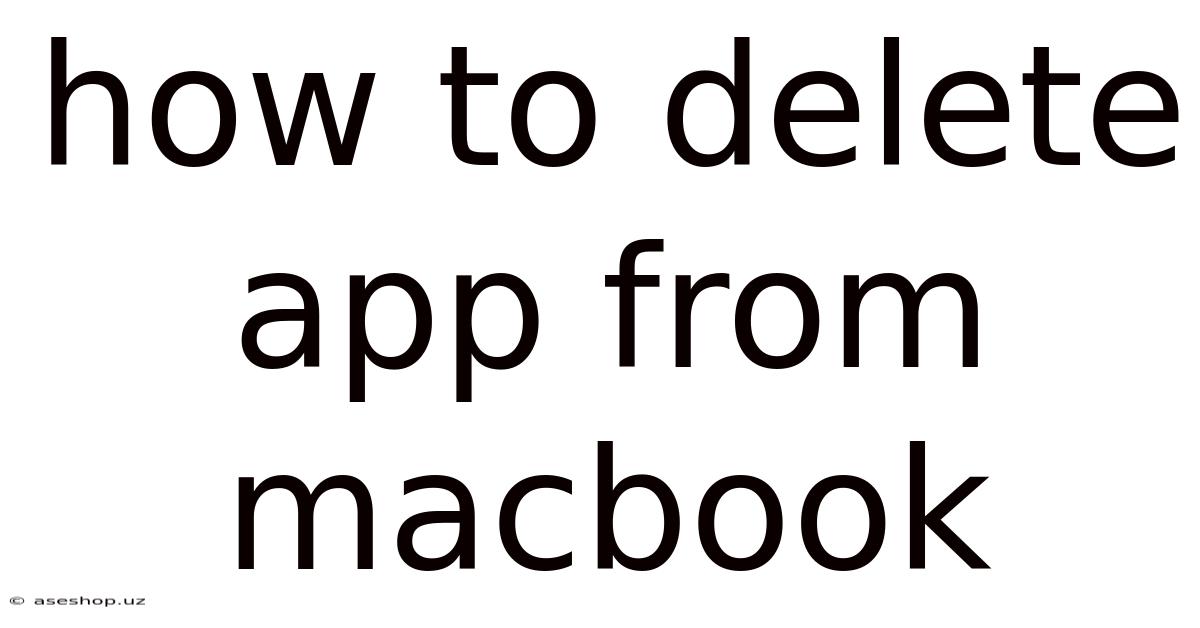
Table of Contents
How to Delete Apps from Your MacBook: A Comprehensive Guide
Deleting apps from your MacBook might seem straightforward, but there are several methods, each with its own nuances. This comprehensive guide covers every way to remove applications, from the simple drag-and-drop method to more thorough cleanup techniques, ensuring you completely uninstall an application and reclaim valuable storage space. We'll also address common issues and frequently asked questions, making you a MacBook app-deletion expert in no time.
Understanding Different Types of Mac Applications
Before diving into the deletion process, it's crucial to understand that Mac apps aren't all created equal. Knowing the type of application you're dealing with will help you choose the most effective removal method. Generally, you'll encounter these types:
-
Standalone Applications: These are the most common type. They're typically downloaded from the App Store or a developer's website and exist as a single file (often with the .app extension) within a folder. Deleting these is usually a simple process.
-
Applications with Supporting Files: Many apps create additional files outside their main application folder. These include settings files, cache data, and support documents. Simply deleting the main application won't remove these files, potentially leading to incomplete removal and wasted disk space.
-
Applications Installed via Package Installers (.pkg or .dmg): Some applications utilize installers that place files in multiple locations. Deleting these requires a more careful approach to ensure all components are removed.
Method 1: The Drag-and-Drop Method (For Standalone Apps)
This is the simplest method for removing standalone applications. However, it's important to remember that it only removes the main application file, not necessarily supporting files.
Steps:
-
Locate the Application: Open your Applications folder (usually found in the Finder sidebar or by navigating to
/Applicationsin the Go menu). -
Drag and Drop: Find the application you want to delete. Click and drag its icon to the Trash (the trash can icon in the Dock).
-
Empty the Trash: To permanently delete the application, right-click the Trash icon in the Dock and select "Empty Trash." You'll be prompted to confirm.
Limitations: This method is quick and easy but only removes the primary application file. Residual files, preferences, and support files remain on your hard drive. For a more thorough cleanup, consider the methods described below.
Method 2: Using the Finder (For Standalone Apps and Apps with Supporting Files - More Thorough)
This approach allows for a more manual and thorough removal of applications and their associated files.
Steps:
-
Locate the Application: Open your Applications folder and find the application to be deleted.
-
Identify Supporting Files: Many applications store supporting files in the
~/Libraryfolder (the tilde~represents your user directory). This folder contains various subfolders likeApplication Support,Caches,Preferences, andContainers. You might find files related to the app within these. Be cautious when deleting files from the Library folder, as removing incorrect files could cause system instability. -
Delete the Application: Drag the application from the Applications folder to the Trash.
-
Manually Delete Supporting Files (Optional but Recommended): Open the
~/Libraryfolder and carefully search for folders or files related to the application you're removing. You can use the Spotlight search (Command + Space) to locate files containing the application's name. Delete any files or folders you're sure are associated with the application. Again, exercise caution here. -
Empty the Trash: Once you've deleted the application and any associated files, empty the Trash to permanently remove them from your system.
Method 3: Using AppCleaner (For a More Automated Approach)
AppCleaner is a free utility that helps automate the process of uninstalling applications and removing their associated files. It's a safer way to remove support files than manually deleting from the Library folder.
Steps:
-
Download and Install AppCleaner: Download AppCleaner from a reputable source.
-
Launch AppCleaner: Open the application.
-
Select the Application: Drag and drop the application you want to uninstall onto the AppCleaner window.
-
Review Associated Files: AppCleaner will display all associated files it has found. Review the list to ensure you're comfortable deleting all items.
-
Delete the Application: Click the "Delete" button. AppCleaner will move the application and its associated files to the Trash.
-
Empty the Trash: Empty the Trash to permanently delete the files.
Method 4: Reinstalling from the App Store (For Apps Downloaded from the App Store)
If the application was downloaded from the Mac App Store, reinstalling it can sometimes be a cleaner way to remove it. This will completely remove the app and its data.
Steps:
-
Uninstall the app: Use one of the above methods to remove the application.
-
Reinstall from the App Store: Go to the App Store and search for the application you previously removed. Click the "Get" or cloud download icon. This will reinstall the app as a fresh instance.
Method 5: Using the Terminal (For Advanced Users)
The Terminal provides advanced command-line tools that can assist with uninstalling applications. This method is recommended only for users with some experience working with the command line.
Steps (This example uses the rm command - Use extreme caution!):
-
Open the Terminal: Open the Terminal application (found in
/Applications/Utilities). -
Identify the Application Path: Use the
findcommand to locate the application's directory. For example:find /Applications -name "AppName.app"(replace "AppName" with the actual name of the application). -
Delete the Application (Use caution!): Once you have the path, use the
rmcommand to delete it. Be incredibly cautious with this command, as it permanently deletes files. For example:sudo rm -rf /path/to/AppName.app(replace/path/to/AppName.appwith the actual path). Thesudocommand requires administrator privileges. -
Delete Supporting Files (Use caution!): Use the
findcommand to locate supporting files and then usermto delete them. Again, exercise extreme caution with this process. -
Empty the Trash (Not necessary after using
rm): Thermcommand bypasses the Trash.
Troubleshooting Common Issues
-
Application won't delete: You may need administrator privileges. Try right-clicking the application and selecting "Move to Trash" while holding down the Control key.
-
Trash is full: Empty the Trash. You might need to manually delete files within the Trash if it's completely full.
-
Files remain after deletion: Use AppCleaner or manually search the
~/Libraryfolder for remaining files associated with the application. -
System instability after deletion: You may have accidentally deleted important system files. Try restarting your MacBook. If problems persist, consider reinstalling macOS (a last resort).
Frequently Asked Questions (FAQ)
-
Q: Can I delete pre-installed apps on my MacBook? A: Some pre-installed apps can be deleted, while others are essential for the operating system and cannot be removed. Attempting to delete crucial system apps can cause instability.
-
Q: What if an app is frozen or unresponsive? A: Force quit the application (Command + Option + Escape) before attempting to delete it.
-
Q: How do I recover deleted apps? A: If you emptied the Trash, recovery is more difficult. Time Machine backups can help restore deleted apps.
-
Q: Does deleting an app delete my data? A: It depends on the app. Some apps store data in the cloud, while others store data locally. Deleting the app may or may not delete your data, so back up important data before deleting.
-
Q: How do I free up space after deleting apps? A: After deleting apps, it's good practice to restart your Mac. This can help clear out any temporary files or cache that may still be consuming space.
Conclusion
Deleting apps from your MacBook can range from a simple drag-and-drop to a more involved process involving manual file removal or utility applications. Choosing the right method depends on your comfort level and the type of application you're deleting. Remember to always exercise caution, especially when manually deleting files from the ~/Library folder. By following the steps outlined in this guide, you can effectively remove applications from your MacBook, reclaim valuable storage space, and maintain a clean and organized system. Remember to back up important data before undertaking any significant file deletions.
Latest Posts
Latest Posts
-
Spanish Colonial Period In The Philippines
Sep 24, 2025
-
What Time Period Are We In
Sep 24, 2025
-
How Do I Respond To Como Estas
Sep 24, 2025
-
The Bridge Tv Show Season 3
Sep 24, 2025
-
How Does Priestley Present Responsibility In An Inspector Calls
Sep 24, 2025
Related Post
Thank you for visiting our website which covers about How To Delete App From Macbook . We hope the information provided has been useful to you. Feel free to contact us if you have any questions or need further assistance. See you next time and don't miss to bookmark.