How To Delete An App On Windows 10
aseshop
Sep 07, 2025 · 7 min read
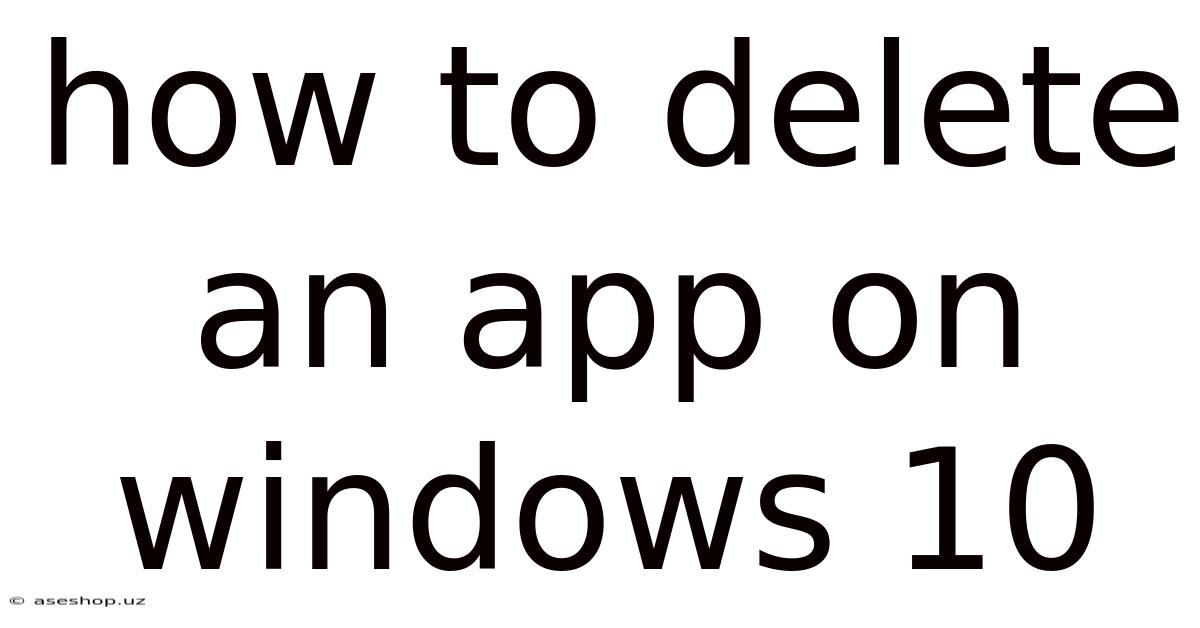
Table of Contents
How to Delete an App on Windows 10: A Comprehensive Guide
Deleting apps on Windows 10 might seem simple, but there are several methods, each with its own nuances. This comprehensive guide will walk you through all the ways to remove applications, from the straightforward to the more advanced techniques for stubborn programs. We'll cover everything from uninstalling standard apps to tackling problematic ones, ensuring you can reclaim valuable disk space and keep your system clean and efficient. Understanding the different approaches will empower you to manage your Windows 10 applications effectively.
Introduction: Understanding Application Types on Windows 10
Before diving into the deletion process, it's crucial to understand the different types of applications you might encounter on Windows 10. This understanding will inform the best method for removal. There are primarily two categories:
-
Modern Apps (UWP Apps): These are the newer style of apps often downloaded from the Microsoft Store. They typically integrate seamlessly with the Windows operating system.
-
Desktop Apps (Win32 Apps): These are the traditional Windows programs, often installed through executable files (.exe). These have been around for much longer and can have more complex installation processes.
The method for deleting these two app types differs slightly. While the basic approach is often similar, dealing with stubborn desktop apps might require additional steps.
Method 1: Using the Settings App (For Most Apps)
This is the recommended and generally easiest method for removing most apps, both modern and many desktop apps, from your Windows 10 system.
-
Open the Settings App: Press the Windows key + I to open the Settings app.
-
Navigate to Apps: Click on "Apps" in the Settings window.
-
Select Apps & features: Choose "Apps & features" from the left-hand menu. This will display a list of all the installed applications on your computer.
-
Find the App: Scroll through the list to locate the application you want to remove. You can use the search bar at the top to speed up the process.
-
Select and Uninstall: Click on the app you wish to delete, and then click the "Uninstall" button that appears. Windows will prompt you to confirm the uninstallation.
-
Follow the On-Screen Instructions: The uninstallation process may vary slightly depending on the application. Some apps might require additional steps, such as closing related processes. Follow the on-screen instructions carefully.
-
Restart Your Computer (Recommended): After the uninstallation is complete, restarting your computer is highly recommended to ensure all related files and processes are removed completely.
Method 2: Using the Control Panel (For Desktop Apps)
This method is particularly useful for older desktop applications and those that might not be listed in the Settings app's "Apps & features" section.
-
Open the Control Panel: Search for "Control Panel" in the Windows search bar and open it.
-
Navigate to Programs and Features: Change the "View by" option to "Large icons" or "Small icons." Then, find and click "Programs and Features."
-
Locate the App: Find the application you want to uninstall in the list of installed programs.
-
Uninstall the App: Right-click on the app and select "Uninstall." Follow the on-screen prompts to complete the uninstallation process. This might include several confirmation steps and the option to repair or change the app's settings before completely removing it.
-
Restart Your Computer (Recommended): As before, restarting your computer after the uninstallation is a good practice.
Method 3: Using the App's Uninstaller (For Some Desktop Apps)
Some desktop applications might include their own dedicated uninstallers. These are usually found within the application's installation directory or through the Start Menu.
-
Locate the Uninstaller: This often involves finding the application's folder in your file explorer and looking for an executable file named "uninstall.exe" or something similar. Alternatively, look in your Start Menu for any uninstall options related to the program.
-
Run the Uninstaller: Double-click the uninstaller file to start the process. The uninstaller will guide you through the steps required to remove the application.
-
Restart Your Computer (Recommended): A system restart is usually recommended to complete the removal process.
Method 4: Dealing with Stubborn Apps
Sometimes, apps refuse to uninstall cleanly using the standard methods. This might be due to corrupted files, incomplete installations, or conflicts with other programs. Here are a few troubleshooting steps:
-
Run the Uninstaller in Safe Mode: Booting into Safe Mode can help overcome conflicts with other applications that might be interfering with the uninstallation process. To boot into Safe Mode, search for "msconfig" in the Windows search bar, open the System Configuration window, and go to the "Boot" tab. Check the "Safe boot" option and restart your computer. Try uninstalling the app again. Remember to disable Safe Mode after the uninstallation is complete.
-
Use a Third-Party Uninstaller: These tools can sometimes remove stubborn apps that standard methods fail to address. These tools scan for related files and registry entries to ensure a complete removal. Proceed with caution and only download from trusted sources.
-
Manually Delete Files and Registry Entries (Advanced Users Only): This is an advanced method and should only be attempted by users with a strong understanding of the Windows registry and file system. Incorrectly modifying registry entries can severely damage your operating system. Before attempting this, back up your registry. If you are uncomfortable, skip this step and seek professional assistance.
-
System Restore (Last Resort): If all else fails, you can try restoring your system to a point before the problematic application was installed. This will revert your system to an earlier state, effectively removing the problematic app. Remember to create system restore points regularly to ensure this option is available when needed.
Scientific Explanation: The Uninstallation Process
The uninstallation process involves several steps, depending on the app type and how it was installed. For modern apps, the process is relatively straightforward, involving deleting associated files and registry entries. For desktop apps, it can be more complex. The uninstaller often performs the following actions:
-
Deletion of program files: The main application files are removed from the hard drive.
-
Removal of registry entries: The Windows registry contains information about installed software. The uninstaller removes the entries related to the application.
-
Cleaning up temporary files: Temporary files associated with the app are deleted.
-
Removal of shortcuts: Desktop shortcuts and Start Menu entries are removed.
Failure to properly remove these components can lead to residual files, registry errors, and application conflicts in the future.
Frequently Asked Questions (FAQ)
Q: What if I can't find the app in the list of installed apps?
A: This sometimes happens with apps installed through unconventional methods or older programs. Try using the Control Panel's "Programs and Features" option, or searching for the app's uninstaller directly.
Q: What happens to my data after uninstalling an app?
A: The app's settings and any data stored within the app itself will typically be deleted. However, any data you've explicitly saved elsewhere (like documents or images) will usually remain untouched.
Q: Can uninstalling an app cause problems with other apps?
A: Generally, uninstalling an app shouldn't cause problems with other apps, but if the app was tightly integrated with other system components, it's possible. Restarting your computer usually resolves minor conflicts.
Q: What if I accidentally uninstalled the wrong app?
A: Depending on the app, you might be able to reinstall it from the Microsoft Store (for UWP apps) or the original installation source.
Q: Will uninstalling an app free up disk space?
A: Yes, uninstalling an app will free up the disk space occupied by the app's files and related data. The amount of space recovered will depend on the size of the app.
Conclusion: Mastering App Management in Windows 10
Successfully uninstalling applications on Windows 10 is crucial for maintaining system efficiency and managing storage space. This guide has provided various methods, from the simplest to the most advanced, enabling you to effectively remove apps, regardless of their type or installation method. By understanding the nuances of each approach, and by taking precautionary steps when dealing with stubborn apps, you can ensure a clean and well-organized Windows 10 environment. Remember, regular maintenance is key to keeping your system performing at its best. Remember to always back up important data before undertaking significant system changes.
Latest Posts
Latest Posts
-
True Or False Cartilage And Bone Are Both Living Tissues
Sep 07, 2025
-
Which Country Is Called Land Of The Midnight Sun
Sep 07, 2025
-
Colloid Osmotic Pressure And Hydrostatic Pressure
Sep 07, 2025
-
What Is The Place Of Worship Of Islam
Sep 07, 2025
-
A Coulomb Is A Measure Of What
Sep 07, 2025
Related Post
Thank you for visiting our website which covers about How To Delete An App On Windows 10 . We hope the information provided has been useful to you. Feel free to contact us if you have any questions or need further assistance. See you next time and don't miss to bookmark.