How To Delete An App Off Macbook
aseshop
Sep 17, 2025 · 7 min read
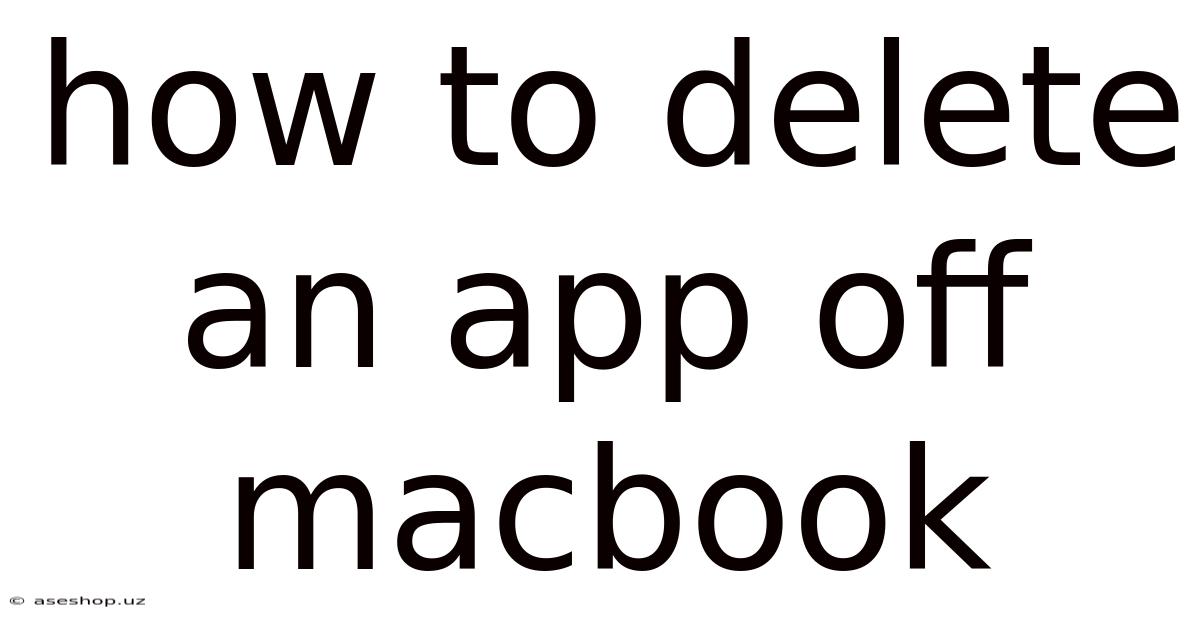
Table of Contents
How to Delete an App Off Your MacBook: A Comprehensive Guide
Deleting apps from your MacBook might seem straightforward, but there are nuances depending on how you installed the application and what remnants you want to remove. This comprehensive guide will walk you through every method, ensuring you completely uninstall an app and reclaim valuable storage space on your Mac. We’ll cover everything from simple drag-and-drop techniques to more thorough methods for removing persistent files and configurations. This guide is perfect for both novice and experienced Mac users seeking a deeper understanding of app removal.
Introduction: Understanding App Installation Methods
Before diving into the deletion process, it's crucial to understand how apps are installed on a macOS system. This understanding will help you choose the most effective removal method. Mac apps are typically installed in one of three ways:
-
From the Mac App Store: Apps downloaded directly from the App Store are managed by the system. Uninstalling them is usually a simple process.
-
From a
.dmgfile: Many apps are distributed as disk images (.dmgfiles). These files mount as a virtual drive, allowing you to drag the app's icon into the Applications folder. Uninstalling these apps requires a bit more attention to detail. -
Using a Package Installer (
.pkg): Some apps use package installers. These installers handle the installation process automatically, sometimes placing files in various locations. Removing these apps also necessitates a more careful approach.
Method 1: Deleting Apps from the Applications Folder (Drag-and-Drop)
This is the simplest method and works for most apps installed via .dmg files. It's a great starting point, but it might not remove all associated files.
Steps:
-
Locate the Applications Folder: Open Finder (the icon resembling a blue smiling face) and navigate to the Applications folder in the sidebar or using the Go menu.
-
Find the App: Locate the app you want to delete.
-
Drag and Drop: Drag the app's icon to the Trash (the icon resembling a trash can) in the Dock.
-
Empty the Trash: Right-click on the Trash icon in the Dock and select "Empty Trash." This permanently deletes the app from your Mac. A confirmation dialog will appear; click "Empty Trash" again to confirm.
Limitations: This method only removes the main application file. It often leaves behind support files, preferences, and caches in other locations on your hard drive. For a more thorough uninstall, consider the following methods.
Method 2: Using the App's Built-in Uninstaller
Some applications include their own uninstaller. This usually provides a cleaner removal, ensuring associated files are deleted as well.
Steps:
-
Locate the Uninstaller: Check within the application's folder for a file named "Uninstall," "Uninstaller," or something similar. It might be an application itself or a script. Some applications place the uninstaller in a subfolder within the application folder.
-
Run the Uninstaller: Double-click the uninstaller file to run it. Follow the on-screen instructions. The uninstaller will guide you through the process of removing the app and its associated files.
-
Empty the Trash: Once the uninstaller has finished, empty the Trash to permanently delete the remaining files.
Method 3: Deleting Apps from the Mac App Store
Apps installed from the Mac App Store are easily removed using the App Store itself. This method ensures a clean removal, handling all associated files and data.
Steps:
-
Open the App Store: Launch the App Store application.
-
Go to Purchases: Click on your profile icon in the bottom left corner and select "Purchased."
-
Locate the App: Find the app you wish to remove in your list of purchases.
-
Click the "X": Click on the small "X" button next to the app's name. You may be prompted to confirm the deletion.
-
Confirm Deletion: Confirm that you want to delete the app. The App Store will handle the removal process, including deleting associated files.
Method 4: Manual Removal (for Thorough Cleaning)
For a truly complete uninstall, especially for apps installed via .dmg or .pkg, a manual removal process might be necessary. This involves identifying and deleting all files associated with the application. This method requires some technical knowledge and caution, as deleting the wrong files can cause system instability.
Steps:
-
Identify Associated Files: Determine the app's name and any potential variations. Search for files and folders containing this name in your user directory (~), the Library folder (~/Library), and the system-wide Library folder (/Library).
-
Create a Backup (Optional but Recommended): Before deleting anything, it's strongly recommended to create a backup of the files you intend to remove. This allows you to restore them if something goes wrong.
-
Locate and Delete Files: Use Finder to search for files and folders containing the app's name. Carefully review each file before deleting it. Be cautious about deleting files within the system Library folder (/Library) as this could destabilize your system.
-
Delete Preferences and Cache Files: Look for preference files (often with a
.plistextension) and cache files in the Library folders mentioned above. These files often contain settings and temporary data. Deleting them can sometimes resolve issues related to the application. -
Empty the Trash: After deleting all associated files, empty the Trash to permanently remove them from your system.
Important Locations to Check:
~/Library/Application Support~/Library/Caches~/Library/Preferences~/Library/Containers/Library/Application Support(Use extreme caution here)/Library/Caches(Use extreme caution here)/Library/Preferences(Use extreme caution here)
Note: The ~/Library folder is hidden by default. To access it, open Finder, press Command + Shift + . (period) to reveal hidden files, then navigate to ~/Library.
Method 5: Using Third-Party Uninstaller Applications
Several third-party uninstaller applications offer a more automated and comprehensive approach to removing apps and their associated files. These tools scan your system for files associated with the application and remove them efficiently. However, always ensure you download such apps from reputable sources.
Important Considerations: Exercise caution when using third-party uninstaller apps. Thoroughly research the app before downloading and installing it to ensure it's trustworthy and safe for your system.
Frequently Asked Questions (FAQ)
Q: What happens if I just drag the app to the Trash?
A: Dragging the app to the Trash only removes the main application file. It often leaves behind support files, preferences, and caches, which can take up unnecessary disk space.
Q: Can deleting an app damage my Mac?
A: Deleting apps correctly shouldn't damage your Mac. However, deleting system files or files you're unsure about can lead to problems. Always proceed with caution, especially when manually deleting files.
Q: What if an app is stuck and won't delete?
A: If an app is unresponsive or refuses to delete, try restarting your Mac. If the problem persists, you might need to use a third-party uninstaller or manually remove its files.
Q: How do I free up storage space after deleting apps?
A: After deleting apps, empty the Trash. You can also use the Storage management tool in System Settings to identify and remove other large files and data that are consuming disk space.
Q: My application left behind folders with weird characters in their names. What should I do?
A: Many applications, especially those downloaded outside the App Store, may leave behind folders with unusual characters, especially if they use localization. These are often harmless remnants. You can delete these folders, but always be sure to back up your data first as a precautionary measure.
Conclusion: Choosing the Right Method for You
The best method for deleting an app from your MacBook depends on how the app was installed and your comfort level with using the command line or manual file deletion. For most users, the App Store's built-in uninstall or the simple drag-and-drop method is sufficient. However, for a more thorough cleaning and to reclaim maximum storage space, the manual removal method is the most comprehensive – though also the most time-consuming and requiring the most caution. Remember to always back up your data before performing any significant file deletions. By following these guidelines, you can efficiently and safely remove applications from your MacBook, keeping your system clean, organized, and running smoothly.
Latest Posts
Latest Posts
-
Number Of Electrons In Carbon Atom
Sep 17, 2025
-
How To Cite In Igcse Literature
Sep 17, 2025
-
How Do Hazardous Chemicals Enter The Body
Sep 17, 2025
-
Why Are Some Medicines Not Able To Be Administered Orally
Sep 17, 2025
-
Product Of Prime Factors Of 63
Sep 17, 2025
Related Post
Thank you for visiting our website which covers about How To Delete An App Off Macbook . We hope the information provided has been useful to you. Feel free to contact us if you have any questions or need further assistance. See you next time and don't miss to bookmark.