How Do You Uninstall On Mac
aseshop
Sep 12, 2025 · 6 min read
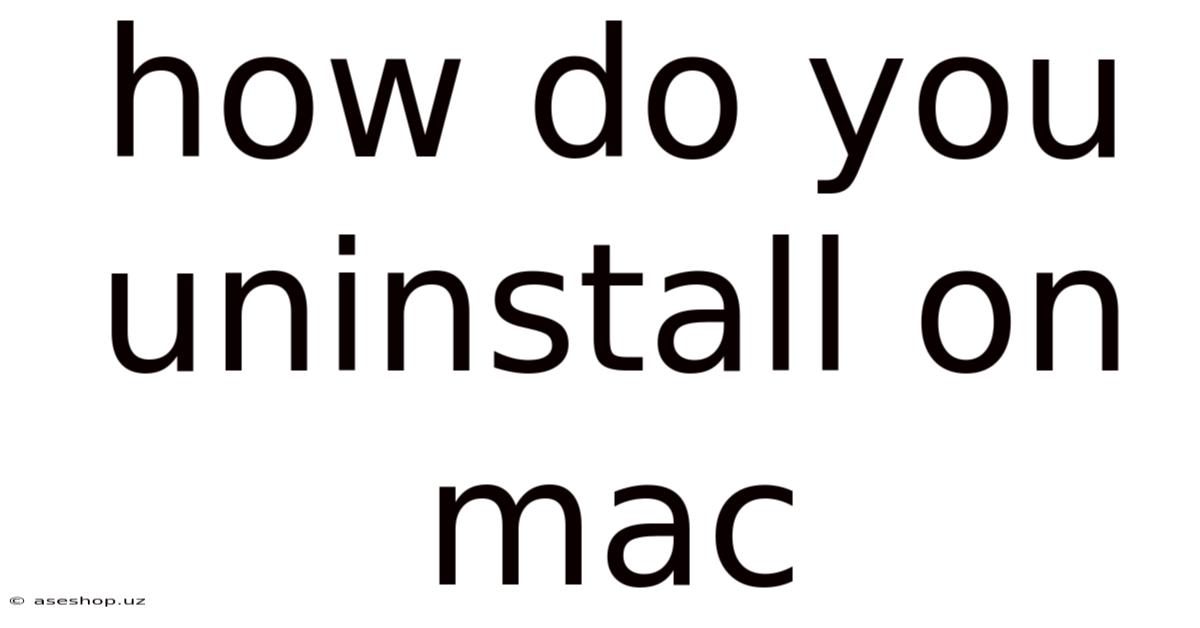
Table of Contents
How to Uninstall Programs on Your Mac: A Comprehensive Guide
Uninstalling software on a Mac might seem straightforward, but the process varies depending on how the application was installed. This comprehensive guide covers all the methods, from simple drag-and-drop to using the Terminal, ensuring you completely remove a program and its associated files from your system. Understanding the nuances of Mac uninstallation will keep your system clean, efficient, and prevent potential conflicts. This guide will cover everything from basic app removal to dealing with stubborn or complex installations.
Introduction: Understanding Mac Software Installation
Before diving into the uninstallation process, it's crucial to understand how Mac software is typically installed. Unlike Windows, which often relies on installers that place files in various system folders, Mac applications are frequently installed by simply dragging the application's icon into the Applications folder. However, this simplicity can mask the presence of additional files and support components spread across your system. This is why a simple drag-and-drop isn't always sufficient for a complete uninstallation.
Method 1: The Simple Drag-and-Drop Method
This is the quickest method, suitable for many applications, especially those downloaded directly from the App Store or installed with minimal setup.
- Locate the Application: Open your Applications folder (usually found in the Finder's sidebar or by navigating to
/Applications). Find the application you want to uninstall. - Drag and Drop: Drag the application icon to the Trash icon in the Dock.
- Empty the Trash: Right-click (or Control-click) the Trash icon and select "Empty Trash." This permanently deletes the application.
Important Note: This method only removes the main application file. Support files, preference files, and other associated data may remain on your system. This can lead to issues like lingering settings or conflicts with future installations. Therefore, this method should only be considered for simple applications where complete removal isn't critical.
Method 2: Using the App's Uninstaller
Many applications, particularly those downloaded from the internet outside the Mac App Store, come with their own dedicated uninstaller. This uninstaller usually provides a more thorough removal process.
- Locate the Uninstaller: The uninstaller can typically be found within the application's package. Look for a file named "Uninstall," "Remove," or something similar. It might be in the application's folder itself, or within a subfolder.
- Run the Uninstaller: Double-click the uninstaller file to launch it. Follow the on-screen instructions. Most uninstallers will guide you through the process, providing options to remove associated files and settings.
- Empty the Trash: Once the uninstaller completes, empty the Trash to finalize the removal.
Important Note: Even with an uninstaller, residual files might remain. If you suspect this is the case (for instance, if settings remain or the application reappears after a reboot), consider using more advanced methods detailed below.
Method 3: Manually Removing Application Support Files
This method requires more manual effort but ensures a more complete removal. It's beneficial for applications that leave behind numerous support files.
-
Identify Support File Locations: Application support files are often located in these directories:
~/Library/Application Support/(This is your user library, containing support files specific to your user account.)/Library/Application Support/(This is the system library, containing support files that may affect all users.)~/Library/Preferences/(Contains preference files for applications, which may need to be removed to reset settings.)~/Library/Caches/(Contains temporary files that the application uses; removing these is usually safe.)
-
Locate and Delete Files: Use the Finder to navigate to these folders. Search for files related to the application you're uninstalling. Be cautious and only delete files that clearly belong to that application. If unsure, leave the file alone.
-
Empty the Trash: Once you've deleted all identified files, empty the Trash.
Important Note: This method requires a good understanding of the file system and careful attention to detail. Deleting the wrong files can lead to system instability. Back up your system before attempting this method if you're unsure.
Method 4: Using the Terminal for Advanced Uninstallation
The Terminal provides the most powerful, albeit advanced, method for uninstalling applications. This approach allows for precise control over file removal and is particularly useful for stubborn or incompletely uninstalled applications.
-
Open the Terminal: You can find the Terminal application in Applications > Utilities.
-
Use the
rmcommand: This command removes files and directories. Use extreme caution with this command, as incorrectly using it can lead to significant data loss. Example:sudo rm -rf /Applications/MyApp.app(Replace "MyApp.app" with the actual application's name and path). Thesudocommand requires administrator privileges. -
Remove support files: You can also use the
findcommand to locate and remove support files:sudo find / -name "MyApp*" -delete(This command will find all files and directories containing "MyApp" and delete them. Again, use caution and ensure you’re targeting the correct application).
Important Note: This method is for experienced users only. Incorrect use of Terminal commands can severely damage your system. It’s strongly recommended to back up your data before attempting this method. Be absolutely certain of the commands you're executing. Consider researching specific commands before using them.
Method 5: Uninstalling Apps from the Mac App Store
Apps downloaded from the Mac App Store have a simplified uninstall process.
- Open the App Store: Locate the App Store icon in your Applications folder or Dock.
- Access Purchases: Click on your profile icon in the bottom left corner, and then select "Purchased."
- Find the App: Locate the app you wish to uninstall from your list of purchases.
- Uninstall: Click the "Uninstall" button next to the app. The App Store will handle the removal process automatically.
Frequently Asked Questions (FAQ)
Q: What happens if I just drag an app to the Trash?
A: Dragging an app to the Trash only removes the main application file. Associated files, settings, and support data often remain, which may cause problems later.
Q: How do I remove an application that won't uninstall properly?
A: If an application's uninstaller fails, try the manual method (Method 3) or the Terminal (Method 4), but proceed with extreme caution. Consider researching the specific application's uninstallation process online for guidance.
Q: What if I accidentally delete a crucial system file?
A: Deleting crucial system files can render your Mac unusable. Always back up your data regularly. If you suspect you've deleted an important file, you may need to reinstall macOS or seek professional assistance.
Q: Is there a third-party uninstaller for Mac?
A: While many third-party uninstaller apps exist, they’re not always necessary. The methods described above are usually sufficient. However, if you're comfortable using third-party software, research carefully before installing anything.
Conclusion: Choosing the Right Uninstallation Method
The best method for uninstalling an application on your Mac depends on the application itself and your comfort level with the different methods. While the drag-and-drop method is quickest, it's often insufficient for a complete removal. The application's own uninstaller is generally preferred. Manual removal is more thorough but requires careful attention. The Terminal provides the most control but demands expertise. Choosing the appropriate method ensures a clean and efficient system, preventing conflicts and maintaining optimal performance. Remember to always back up your data before undertaking any significant system changes, especially when using the Terminal or manual file deletion methods. By following these steps and understanding the potential pitfalls, you can confidently manage your Mac's software and keep it running smoothly.
Latest Posts
Latest Posts
-
What Are The Capitals Of Canada
Sep 12, 2025
-
Aqa A Level Sociology Past Paper
Sep 12, 2025
-
Paper 1 Question 5 Descriptive Writing Model Answer
Sep 12, 2025
-
Edexcel Geography Past Papers A Level
Sep 12, 2025
-
Analysis Of Extract From The Prelude
Sep 12, 2025
Related Post
Thank you for visiting our website which covers about How Do You Uninstall On Mac . We hope the information provided has been useful to you. Feel free to contact us if you have any questions or need further assistance. See you next time and don't miss to bookmark.