How Do You Uninstall Applications On A Mac
aseshop
Sep 08, 2025 · 6 min read
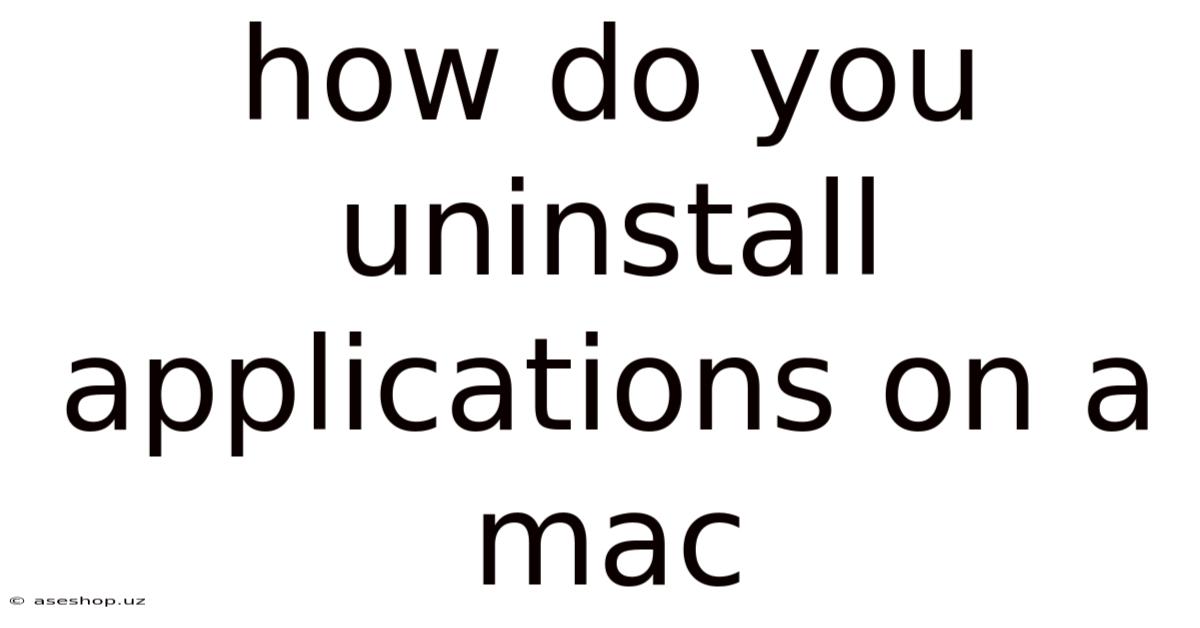
Table of Contents
How to Uninstall Applications on a Mac: A Comprehensive Guide
Uninstalling applications on a Mac might seem straightforward, but there's more to it than simply dragging an icon to the Trash. This comprehensive guide will walk you through various methods, explaining the differences and helping you choose the best approach for your situation, ensuring a clean and complete uninstallation. We'll cover everything from simple drag-and-drop to using specialized uninstaller tools, addressing common issues and providing troubleshooting tips. Mastering app removal will keep your Mac running smoothly and efficiently.
Understanding Mac Application Installation
Before diving into uninstallation, understanding how Mac applications are installed is crucial. Unlike Windows, Mac apps generally don't install files throughout the system in a scattered manner. They usually reside primarily within the /Applications folder, but supporting files, preferences, and cache data might be spread across various hidden system folders. This is why a simple drag-and-drop to the Trash isn't always sufficient for a complete removal.
Method 1: The Drag-and-Drop Method (Simple Uninstallation)
This is the quickest method, suitable for apps that haven't deeply integrated themselves into your system.
Steps:
- Locate the application: Find the application icon in your Applications folder (usually found in the Finder's Go menu).
- Drag and drop: Drag the application icon to the Trash icon in the Dock.
- Empty the Trash: Right-click (or control-click) the Trash icon and select "Empty Trash." This permanently deletes the application's main files.
Limitations: This method only removes the main application files. It often leaves behind preference files, cache data, and supporting files in various hidden library folders. This can lead to lingering issues, including configuration problems if you reinstall the app later, and leftover data consuming storage space. This method is best suited for apps you've only used briefly and don't mind losing any associated settings.
Method 2: Using the Application's Uninstaller (Ideal Scenario)
Many applications include their own dedicated uninstallers. These often do a more thorough job of removing associated files.
Steps:
- Check for an uninstaller: Look for an uninstaller program within the application's folder. This might be named something like "Uninstall," "[Application Name] Uninstaller," or a similar variation. It could also be within a subfolder.
- Run the uninstaller: Double-click the uninstaller application and follow the on-screen instructions. The uninstaller usually guides you through the process, removing the main application files, preference files, and other associated data.
- Empty the Trash: After the uninstaller completes, empty the Trash to finalize the removal.
Advantages: This approach is generally the cleanest and most effective way to uninstall an application because it's designed by the application's developers.
Method 3: Manual Removal (For Advanced Users)**
This method requires navigating hidden system folders and is best suited for advanced users comfortable with the terminal or Finder's advanced features. Proceed with caution, as incorrect removal of files could damage your system.
Steps:
-
Identify associated files: This involves identifying all files and folders related to the application. This often includes files within the
~/Libraryfolder. The~/Libraryfolder is a hidden folder in your home directory. To access it:- Using Finder: Open Finder, Go to Go > Go to Folder... and enter
~/Library. - Using Terminal: Open Terminal and type
open ~/Libraryand press Enter.
- Using Finder: Open Finder, Go to Go > Go to Folder... and enter
-
Locate and delete application files: Within the Library folder, look for folders and files related to the application. Common locations include:
~/Library/Application Support/: This folder often contains supporting files for applications.~/Library/Caches/: This folder holds temporary cache files.~/Library/Preferences/: This folder stores application preference files (often with a.plistextension).~/Library/Containers/: This location is for applications that utilize the App Sandbox.~/Library/Logs/: Contains log files, though removal isn't usually necessary.
-
Delete carefully: Use caution when deleting files. Be absolutely sure you've identified the correct files associated with the application before deleting them. Incorrect deletion can cause instability. If you're unsure about a file or folder, leave it.
-
Empty the Trash: After removing all identified files, empty the Trash.
Method 4: Using Third-Party Uninstaller Applications
Several third-party uninstaller applications offer a more automated and thorough cleaning process. These applications can identify and remove associated files that might be missed by other methods.
How they work: These applications typically scan your system for files associated with a specified application and then allow you to select which files to remove. They often provide a more streamlined process than manual removal.
Note: While convenient, using third-party uninstallers introduces an element of reliance on a third-party tool. Always choose reputable and well-reviewed software to avoid potential risks.
Troubleshooting Common Uninstallation Issues
Even after uninstalling, you might encounter lingering issues:
-
Application data persists: If preference files or other data remains, you might experience configuration problems if you reinstall the application. Manually removing these files (as described in Method 3) may be necessary.
-
Application still appears in the Applications folder: This could indicate a failure to fully delete the application or a symbolic link issue. Restarting your Mac might resolve this. If the problem persists, check your Trash for the application's files.
-
Errors during uninstallation: Check the uninstaller's log files or error messages for clues. You may need to run the uninstaller with administrator privileges. To run an app with administrator privileges: Right-click the app and select "Open With" > choose the desired application and check "Always Open With" before clicking "Open".
-
System instability after uninstallation: This usually indicates the incorrect removal of files, which could require system repair tools or reinstalling the macOS (in extreme cases).
Frequently Asked Questions (FAQ)
Q: Can I uninstall pre-installed macOS applications?
A: Some macOS applications cannot be fully uninstalled. You might be able to hide them from the Applications folder, but removing them completely could destabilize the system.
Q: What if the uninstaller doesn't work?
A: Try running the uninstaller with administrator privileges (right-click and select "Run as administrator"). If that fails, you might need to resort to manual removal (Method 3) or a third-party uninstaller.
Q: How do I uninstall applications downloaded from the App Store?
A: Applications from the App Store are generally easier to uninstall. You can typically uninstall them using the Launchpad or by dragging their icons from the Applications folder to the Trash. The App Store usually handles the removal of associated files.
Q: Should I delete the application's files from the Trash immediately?
A: It’s recommended to wait a short time (a few minutes, or even better, until you're certain the uninstallation is complete and your Mac is stable) before emptying the Trash, especially when removing larger applications. This will allow you to potentially recover any accidentally deleted files if needed.
Conclusion
Uninstalling applications on a Mac involves more than a simple drag-and-drop. Choosing the right method ensures a clean removal, preventing conflicts and freeing up valuable storage space. Remember to always back up important data before undertaking major system changes. By understanding the various methods and troubleshooting tips provided, you can maintain a healthy and efficient Mac system, optimizing its performance and ensuring a smoother user experience. If you're unsure about a step, proceed cautiously and seek assistance if needed. Understanding the nuances of application uninstallation is crucial for maintaining a well-managed and high-performing Mac environment.
Latest Posts
Latest Posts
-
What Chemicals Are Used To Test For Protein
Sep 08, 2025
-
How Many Lines Of Symmetry Pentagon
Sep 08, 2025
-
Function Of Left Atrium In Heart
Sep 08, 2025
-
Having A Full Range Of Physical Or Mental Abilities
Sep 08, 2025
-
The First Computer Virus In The Philippines
Sep 08, 2025
Related Post
Thank you for visiting our website which covers about How Do You Uninstall Applications On A Mac . We hope the information provided has been useful to you. Feel free to contact us if you have any questions or need further assistance. See you next time and don't miss to bookmark.