How Do You Delete Apps From A Mac
aseshop
Sep 19, 2025 · 7 min read
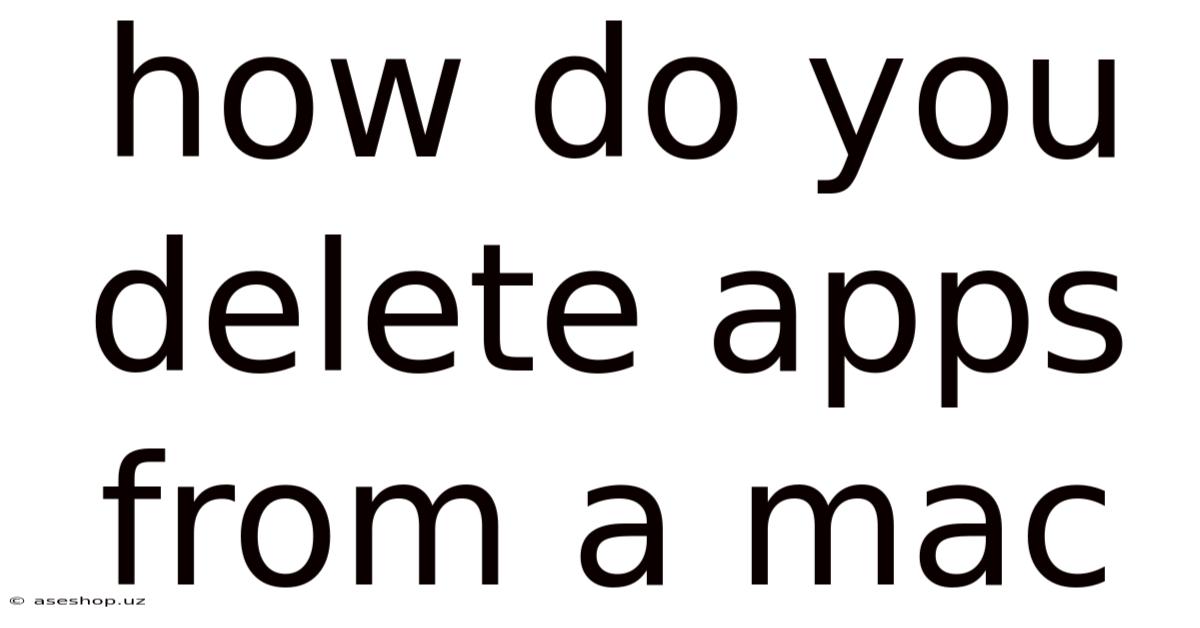
Table of Contents
How to Delete Apps from a Mac: A Comprehensive Guide
Deleting apps from your Mac might seem straightforward, but there are several methods, each with its own nuances and advantages. This comprehensive guide will walk you through various techniques, explaining the differences and helping you choose the best approach for your situation. Whether you're a seasoned Mac user or a newcomer, understanding these methods ensures you can efficiently manage your applications and keep your system running smoothly. This guide covers everything from simple drag-and-drop removal to the more thorough process of uninstalling complex applications.
Introduction: Understanding Mac App Installation
Before diving into deletion methods, it's helpful to understand how apps are installed on a Mac. Most applications are downloaded from the Mac App Store or from a developer's website. The Mac App Store handles installations and uninstalls relatively cleanly. However, apps downloaded from other sources often install files in various locations, making complete removal slightly more involved. Understanding this distinction is crucial for effective app deletion.
Method 1: The Drag-and-Drop Method (For Apps from the Applications Folder)
This is the simplest method for removing applications. It's effective for many apps, especially those installed directly into the Applications folder.
Steps:
- Locate the Application: Open the Applications folder, usually found in the Finder's sidebar or via the Go menu.
- Drag and Drop: Find the app you want to delete and drag its icon to the Trash (or Bin) in the Dock.
- Empty the Trash: Once the app is in the Trash, you can either right-click on the Trash icon and select "Empty Trash," or go to the Finder menu and select "Empty Trash."
Important Considerations:
- This method is not always complete: While this removes the main application file, it might leave behind supporting files, preferences, or other data associated with the application. This can lead to residual clutter or potential conflicts.
- Best for simple apps: This method is best suited for standalone apps with minimal supporting files.
Method 2: Using the Finder's "Get Info" Function (For More Control)
The Finder's "Get Info" function allows you to gain insight into an app's files and folders. While not a deletion method itself, it can help you identify associated files before manually deleting them.
Steps:
- Locate the Application: Find the app in the Applications folder.
- Get Info: Right-click the app icon and select "Get Info."
- Review the Information: The "Get Info" window displays various details about the application, including its location and size. This can be helpful in identifying related files in other folders. However, this doesn't provide a complete picture of all associated files and isn't always easy to use for many apps.
- Manual Deletion (Optional): After reviewing the information, you can manually locate and delete related files in other locations; however, caution is advised as incorrect deletion can lead to system instability.
Method 3: Using App Cleaner (For Thorough Removal)
For a more thorough uninstall, dedicated third-party applications like AppCleaner are highly recommended. These utilities scan for and remove associated files, ensuring a cleaner uninstall.
Steps (using a hypothetical AppCleaner):
- Download and Install AppCleaner: Download and install a reputable app cleaner from a trustworthy source.
- Select the Application: Open AppCleaner and select the application you wish to uninstall.
- Review Associated Files: AppCleaner will scan for related files and display them. Review the list to ensure you're comfortable removing all the items.
- Delete the Application: Confirm the deletion. AppCleaner will remove the main application and all its associated files.
Benefits of using AppCleaner:
- Complete Removal: AppCleaner aims for a complete removal, eliminating leftover files that a simple drag-and-drop might miss.
- Simplified Process: It streamlines the process, making it easier to uninstall complex apps.
Method 4: Uninstalling Apps from the Mac App Store
Apps installed from the Mac App Store are typically uninstalled more cleanly.
Steps:
- Locate the App in Launchpad: Open Launchpad (usually found in the Dock) and locate the app you want to remove.
- Hold and Drag: Hold down the app icon until it starts to jiggle.
- Click the "X": A small "X" will appear on the app icon. Click it to begin the uninstall process.
- Confirm Deletion: Confirm you want to remove the app.
Method 5: Manual Removal (Advanced Users Only – Proceed with Caution)
This method is for experienced users only and requires a detailed understanding of your Mac's file system. Incorrectly deleting files can damage your system.
Steps:
- Identify All Associated Files and Folders: This requires extensive research and understanding of the application's structure.
- Locate and Delete Files: Manually delete all identified files and folders associated with the application.
- Empty the Trash: Empty the Trash to complete the process.
Caution: This method is only for advanced users who are comfortable navigating the Mac's file system. Incorrect file deletion can lead to serious system issues.
Understanding Application Support Files and Preferences
Many applications store supporting files and preferences outside the main application folder. These files often hold user settings, configurations, and cached data. While not always necessary to delete, removing them can free up disk space and potentially resolve issues caused by corrupted data.
Location of Support Files: These files are often located in:
~/Library/Application Support/~/Library/Preferences/~/Library/Caches/
Caution: Deleting the wrong files from these locations can cause applications to malfunction or lose settings. Proceed with extreme caution and only delete files you are absolutely sure you can safely remove. It's generally safer to let an app cleaner handle these files.
Frequently Asked Questions (FAQs)
Q: What if I can't find the app in the Applications folder?
A: Some apps might install in other locations, or you may have already moved them. Try searching using Spotlight (Cmd + Space) or checking the Downloads folder if you recently installed it.
Q: What happens to my data when I delete an app?
A: Deleting an app typically removes the application itself but might not necessarily delete your data. If the app stored data in a separate location (like documents or user files), that data remains intact. However, the app's settings and preferences are usually deleted.
Q: Why is my Mac running slowly after installing many apps?
A: Having too many apps, especially those with many support files, can slow down your Mac. Regularly uninstalling apps you no longer use helps to free up disk space and improve performance.
Q: Is there a way to automatically uninstall apps regularly?
A: There isn't a built-in automatic uninstaller, but you can manually review your applications periodically and remove any you no longer need. You could also explore third-party tools that offer automated app management features. However, always exercise caution with any third-party tools.
Q: My app won't uninstall. What should I do?
A: This could be due to several reasons: permissions issues, the app being in use, or a corrupted installation. Try restarting your Mac and attempting the uninstall again. If it continues to fail, explore using an app cleaner or contacting the app's developer for assistance.
Conclusion: Choosing the Right Method
The best method for deleting apps on your Mac depends on your comfort level and the complexity of the application. For simple apps, the drag-and-drop method works perfectly. However, for a more thorough and cleaner uninstall, using an app cleaner is highly recommended. Remember to always exercise caution when manually removing files, especially those outside the Applications folder. By following these steps and understanding the nuances of each method, you can effectively manage your Mac's applications and maintain a smooth and efficient system. Regularly reviewing your installed applications and removing those you no longer need is a good practice for keeping your Mac clean and running optimally.
Latest Posts
Latest Posts
-
Does Red Blood Cells Have A Nucleus
Sep 20, 2025
-
Labelling The Parts Of A Flower
Sep 20, 2025
-
How Many Calories Are In 1g Of Fat
Sep 20, 2025
-
Primary And Secondary Response Of Immune System
Sep 20, 2025
Related Post
Thank you for visiting our website which covers about How Do You Delete Apps From A Mac . We hope the information provided has been useful to you. Feel free to contact us if you have any questions or need further assistance. See you next time and don't miss to bookmark.