How Do You Delete An Application On A Mac
aseshop
Sep 08, 2025 · 7 min read
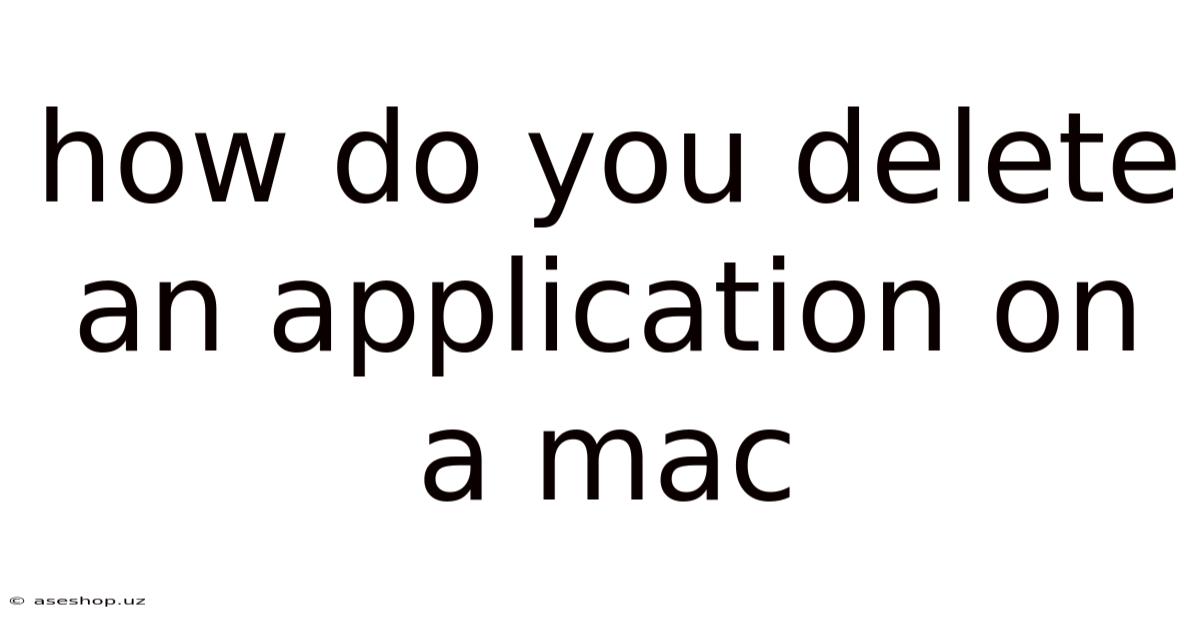
Table of Contents
How to Delete an Application on a Mac: A Comprehensive Guide
Deleting applications on a Mac might seem straightforward, but there's more to it than simply dragging an icon to the Trash. This comprehensive guide will walk you through various methods, explaining the differences and helping you choose the best approach for your needs, ensuring you completely remove an app and its associated files. We'll cover everything from simple drag-and-drop to more thorough methods for dealing with stubborn applications and preventing potential issues. This guide is perfect for both novice and experienced Mac users seeking a complete understanding of application removal.
Understanding Mac Application Structure
Before diving into the deletion process, it's crucial to understand how applications are structured on a macOS system. Unlike Windows, where applications often install numerous files scattered across various folders, macOS applications typically reside in a single, neatly packaged folder within the /Applications directory. However, this doesn't mean that's the only location where application-related files exist. Many applications store additional data, including preferences, support files, and cache data, in other locations, such as the ~/Library folder (which is hidden by default). Completely removing an application often involves deleting these associated files as well.
Method 1: The Simple Drag-and-Drop Method
This is the quickest method for uninstalling most applications. It's suitable for applications that haven't significantly integrated themselves into your system.
Steps:
- Locate the application: Find the application icon in your Applications folder (usually found in the Finder's sidebar).
- Drag and drop: Drag the application icon to the Trash icon in your Dock.
- Empty the Trash: Right-click or Control-click on the Trash icon and select "Empty Trash." This permanently deletes the application.
Limitations:
This method only removes the main application file. It leaves behind preference files, cache data, and other support files, which can occupy significant disk space and potentially cause conflicts if you reinstall the application later. It's not a thorough uninstall.
Method 2: Using the Finder's "Go to Folder" Function for a More Thorough Clean
This method allows you to manually locate and delete associated application files in the ~/Library folder. This is a more thorough approach but requires a bit more knowledge of your file system.
Steps:
- Open the Finder: Click the Finder icon in your Dock.
- Go to Folder: Press
Command + Shift + Gor select "Go" > "Go to Folder..." from the menu bar. - Navigate to the Library folder: Type
~/Libraryin the dialog box and click "Go." Note that the~symbol represents your home directory. The Library folder is usually hidden by default, so this is how you access it. - Locate application support files: Several folders within the Library folder might contain files related to the application you want to remove. Common folders include:
- Application Support: This folder often contains application-specific settings and data.
- Caches: This folder stores temporary files that the application uses.
- Preferences: This folder contains preference files that customize the application's behavior.
- Containers (for sandboxed apps): Many modern apps use sandboxing for security. Their data is stored in containers within this folder.
- Delete related files: Carefully review the contents of these folders. Identify folders or files that clearly belong to the application you're removing. Be cautious not to delete files you're unsure about. It's best to search for the application's name within these folders to be sure.
- Empty the Trash: After deleting the relevant files, remember to empty the Trash.
Important Considerations:
- Backup: Before deleting any files, it's highly recommended to back up your system. This precaution can save you from potential data loss.
- Caution: Exercise caution when deleting files within the Library folder. Deleting the wrong files could affect other applications or your system's functionality.
Method 3: Utilizing the Application's Uninstaller (If Available)
Some applications come with their own dedicated uninstallers. These uninstallers are specifically designed to remove the application and its associated files cleanly.
Steps:
- Check for an uninstaller: Look for an uninstaller application within the application's folder or in its subfolders. Common names include "Uninstall," "[Application Name] Uninstaller," or a similar name.
- Run the uninstaller: Double-click the uninstaller application and follow the on-screen instructions.
- Restart your Mac (recommended): After the uninstallation process is complete, it's a good idea to restart your Mac to ensure all changes take effect.
Method 4: Employing Third-Party Uninstaller Applications
For complex applications or when you're unsure about manual removal, dedicated third-party uninstaller applications can provide a more comprehensive and automated solution. These tools often scan your system for associated files and offer a streamlined process to remove them.
Important Note: While many third-party uninstaller applications are reliable, always download them from reputable sources to avoid potential malware.
Method 5: Removing Pre-installed Apps (System Apps)
Removing pre-installed applications, also known as system apps, is not as straightforward as removing third-party apps. Most of these apps can't be completely removed, as they are integral parts of the macOS system. Attempting to delete core system applications can cause instability or system failure.
Dealing with Stubborn Applications
Sometimes, even after following the steps above, residual files might remain. Here's how to handle this:
- Search for remnants: Use the Finder's search function to look for files related to the application. Use the application's name as a search term.
- Use a cleanup utility: Some utility applications are specifically designed to locate and remove leftover files from uninstalled programs.
- Check for Launch Agents and Daemons: Some applications install background processes known as launch agents and launch daemons. You can find and delete these in the
/Library/LaunchAgentsand/Library/LaunchDaemonsdirectories. However, only remove files that are clearly related to the application you want to remove.
Troubleshooting and Frequently Asked Questions (FAQ)
Q: What if I can't find the application in the Applications folder?
A: The application might have been installed in a different location. You could try searching for it using the Finder's search function. Alternatively, check your Downloads folder if you recently downloaded the application.
Q: Is it necessary to restart my Mac after deleting an application?
A: While not always strictly necessary, restarting your Mac is generally recommended. It ensures that all changes are applied and helps prevent potential conflicts.
Q: What if I accidentally delete a system file?
A: Deleting essential system files can cause serious problems, including system instability or failure. If you suspect you've deleted a system file, immediately restart your Mac and try to restore your system from a backup if possible.
Q: Are there any security risks associated with deleting applications?
A: While deleting applications generally does not pose a direct security risk, using unreliable third-party uninstallers or carelessly deleting system files could introduce vulnerabilities. It's always best to use reputable methods and be cautious when deleting files you are unfamiliar with.
Q: How can I prevent unnecessary files from accumulating?
A: Regularly empty your Trash, use disk cleanup utilities to identify and remove unnecessary files, and be mindful of the applications you install. Consider using apps that monitor storage usage to prevent accumulation.
Conclusion
Deleting an application on a Mac involves more than just dragging it to the Trash. To ensure a complete and safe uninstallation, you need to consider the various methods available and understand the potential presence of associated files. This guide has detailed several approaches, ranging from simple drag-and-drop to more involved manual removal and the use of third-party tools. Remember to always back up your system before making significant changes to your files and exercise caution when dealing with system files. By understanding the process thoroughly, you can efficiently manage your Mac’s storage and maintain a clean and stable system. Choosing the right method depends on your comfort level and the specific application you’re deleting. However, prioritizing a clean uninstall, removing all associated files, will always contribute to a better and more efficient user experience.
Latest Posts
Latest Posts
-
Frequent Rapid Acceleration And Hard Braking
Sep 08, 2025
-
Which Of These Factors May Affect Your Musculoskeletal Health
Sep 08, 2025
-
What Is The Surface To Volume Ratio
Sep 08, 2025
-
Verbs Ending In Re In French
Sep 08, 2025
-
What Is The Function Of The Permanent Vacuole
Sep 08, 2025
Related Post
Thank you for visiting our website which covers about How Do You Delete An Application On A Mac . We hope the information provided has been useful to you. Feel free to contact us if you have any questions or need further assistance. See you next time and don't miss to bookmark.